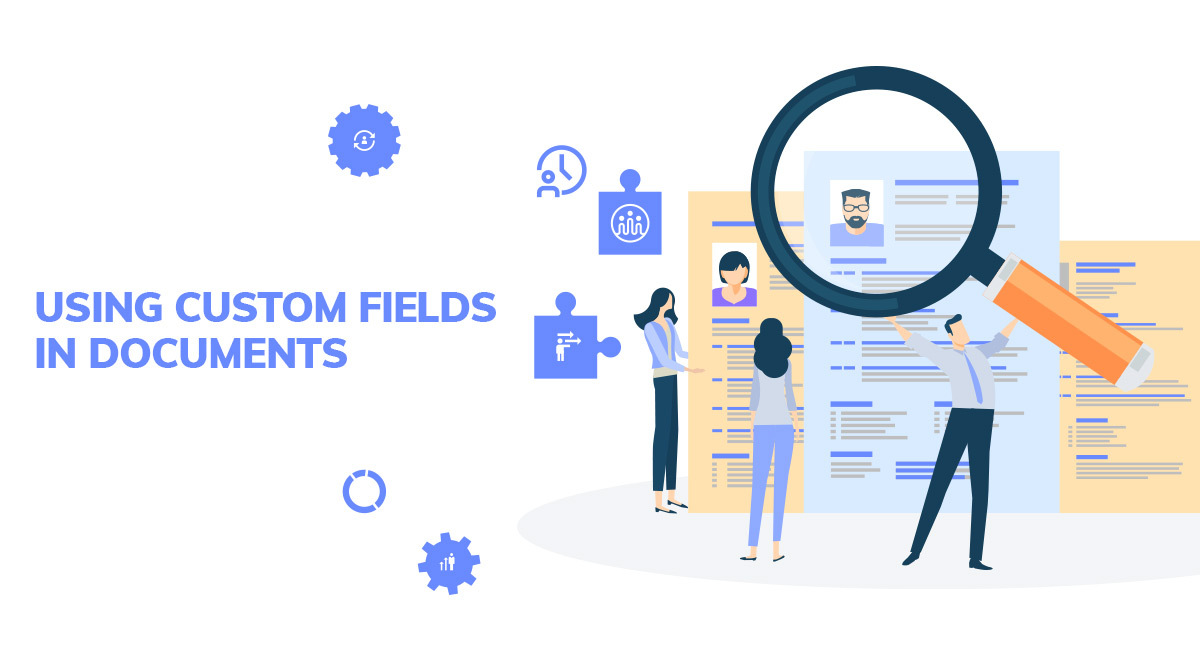All documents in iFlow can be customized with images, header and footer, and other information you need. In this article, I will explain how you can use custom fields so that documents contain the information you want, even if there are no predefined fields for them.
You just need to follow 4 steps to have custom documents using fields.
1. Creating custom fields
- From the Settings menu – Custom fields
- Click on “Add fields”
- Complete the field name
- Select the field type
- Click “Save”
*Repeat this action for every field you need.
2. Complete the custom fields
- Access each user’s profile
- Click on “Custom fields” – from their profile
- Fill in the fields and click on “Update information”
*Repeat this action for every user.
3. Setting the custom fields on documents
- From Settings – Document templates
- Click on “Add document”
- Either select Empty template (and you add the document) – or you choose a preexisting document from the list
- Click on “Submit”
- In the template, click in the area you want to add a new placeholder
- Click on “Placeholder” form the editing menu for the template
- From the list, choose the placeholder that has the same name as the custom field you created
*Repeat this process for every template.
**If you wish to create a new template for “Request for a paid leave” (for example), that needs to be generated based on an event in the app, you will need to follow these steps beforehand:
4. Settings a template on an event
- From Settings – Event types
- Click on “Edit” for the event you want to change the template
- In the new window that opens, click on Document and select the template you need
- Click “Save”
Example:
Maybe you are asking yourself how can these custom fields help you. Please, read this example, for an overview of the situation:
If the teams working in your company have legal representatives, then you will create a custom field called “Legal representative”, complete the information in each user’s profile. Afterward, in documents for the legal representative, you will select and set the placeholder you created. After this moment, in each document generated for your employees, you will see the right information that you set.
For any additional information, you can always access our user’s guide. Also, you can contact us at contact@iflow.ro or on the chat within the app. We are here to help you and make your iFlow experience better.