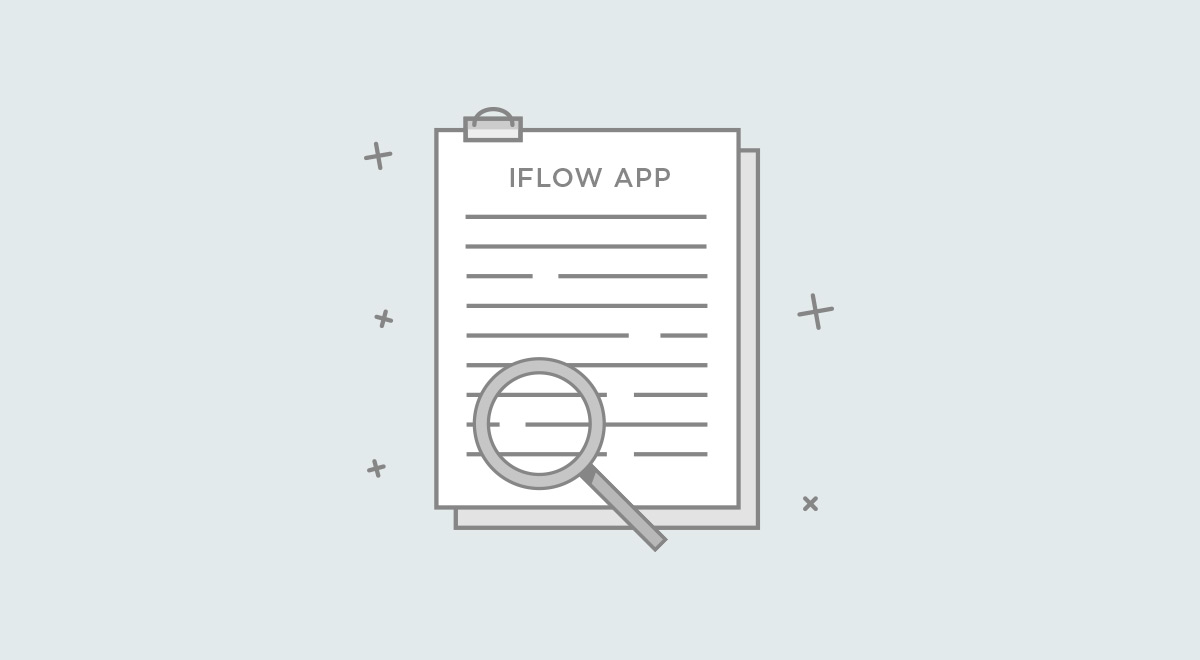Custom fields for events can be used to record additional information for any event. Learn how to create and use them.
How do I create custom fields for events?
- “Settings” from the main menu
- Click on “Custom fields”
- Go to the “Event” submenu
- Choose the event for which you are creating the field
- Click on the “Add field” button
- Fill in the “Field name”
- Select “Field type”
- Fill in the “Field description” (optional)
- Check the “Multiple values” box if you want to multiply this field for the employee
- To finish, click on the “Save” button
How do I fill in the custom fields for events?
- Go to Dashboard
- Click on the “Add Events” button
- Select the event for which you created the fields
- Fill in the event data along with the field data