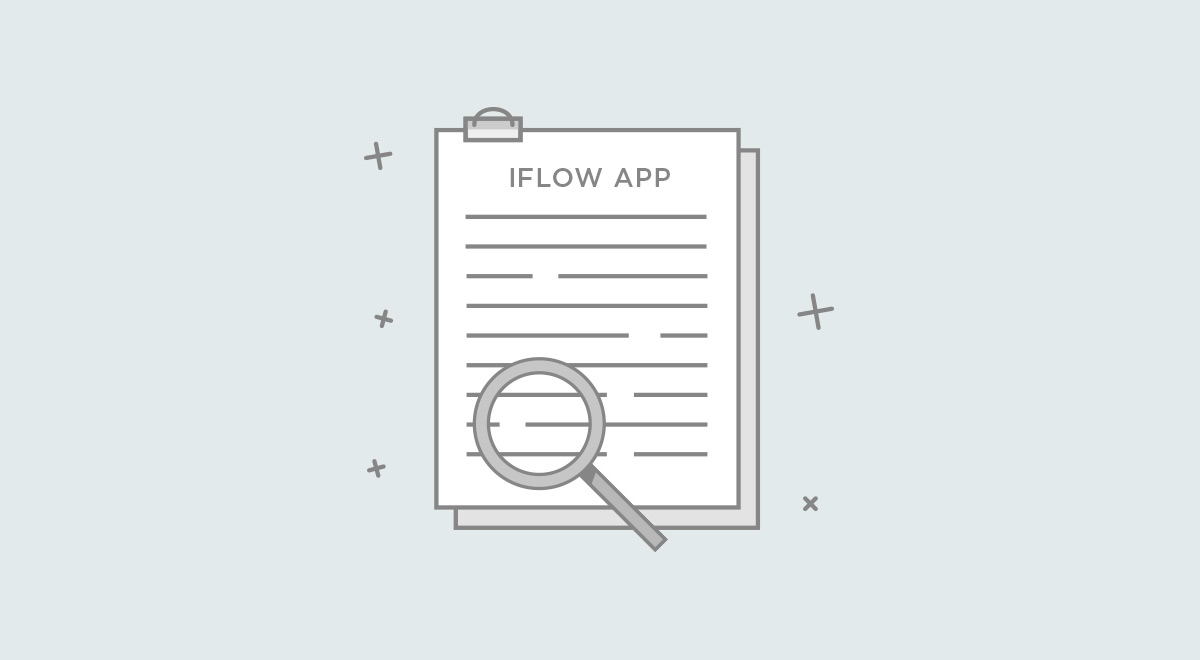The “File viewing permissions” setting was specially created to grant or restrict the employees’ access to the documents uploaded in the application, through “Upload file” from the Add event window.
The setting is found in the main menu’s “Settings” – “Company” – “Company settings”
The setting options are:
- Admin
- Team leader
- The employee that uploaded the file
By checking the boxes, you provide access to the files for the respective users, meaning that (depending on the general visibility settings, e.g. Employees can only see their teammates, etc.) the users for which you check the box will be able to view the files attached to the events in the Activity menu.
Example:
We check the box for “Team leader”, meaning that the team leaders will be able to view the files attached by the employees through events, in the Activity menu. *Only for the subordinate employees.
- The admin is checked by default and cannot be un-checked.
- If the “Employee that uploaded the file” is not checked, he will not be able to view the file he uploaded.