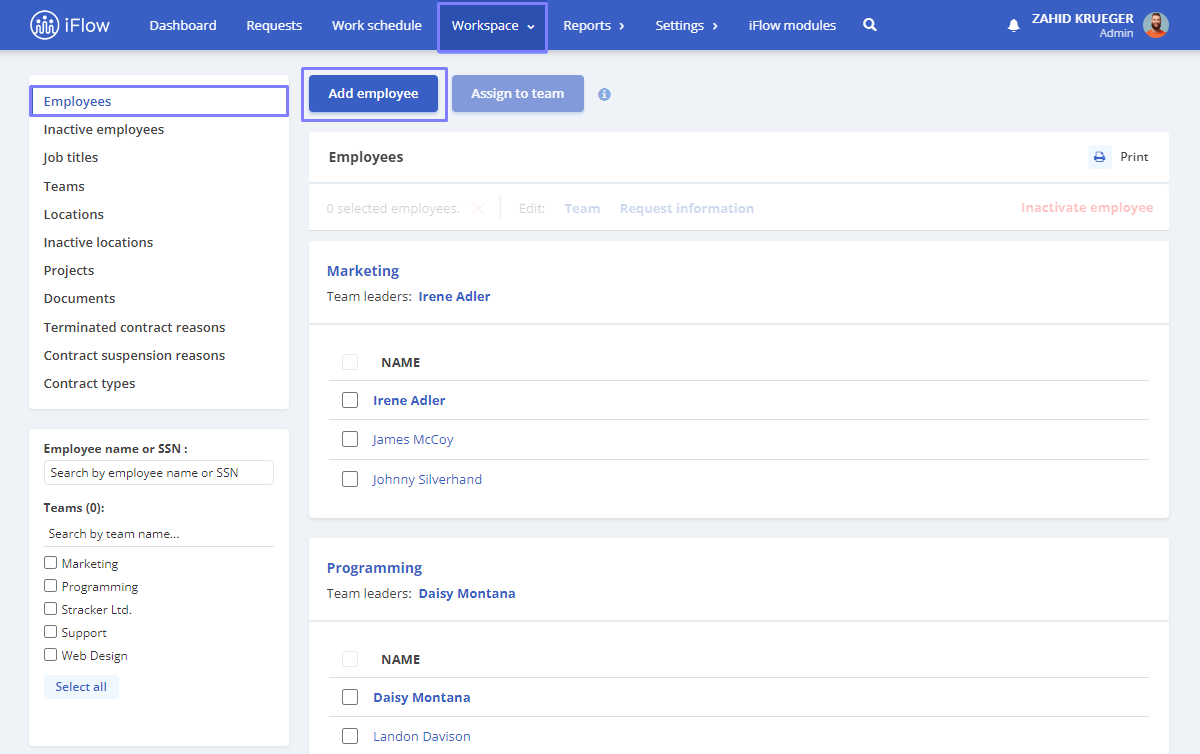Follow the next steps to add new employees in iFlow application.
- In the menu bar, choose Workspace – Employees – Add employee
- Enter the employee’s name in the designated field Full name
- Choose the Team or Department the new employee belongs to from the available list
- Complete the Email address associated with the employee’s account. This will allow the employee to receive notifications and access the application
- Fill in the Start date of employment. The employee’s information will be displayed in the application starting from this date onwards
- Check the Box for Add the number of paid days available for 2024 if you wish to edit the number of available leave days allocated to this user for the current year
- Check the Box for Add work schedule during the employment period if the employee has a different work schedule than the default one. It is recommended to create the predefined shift before adding the employee to the application (Click here for more information about predefined shifts)
- Finally, click on the Add button to add the new employee to the system