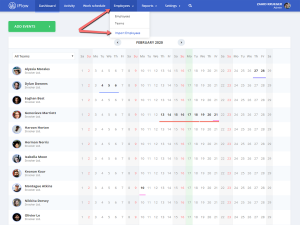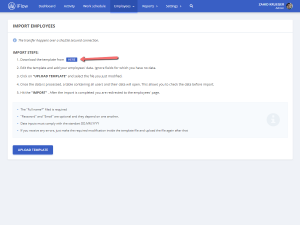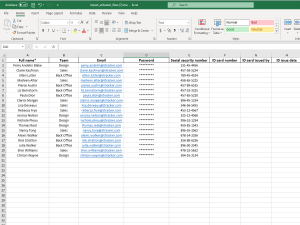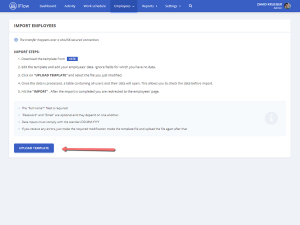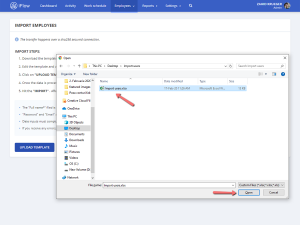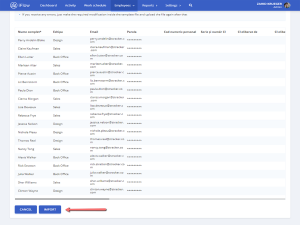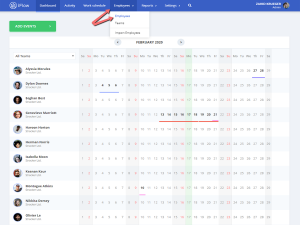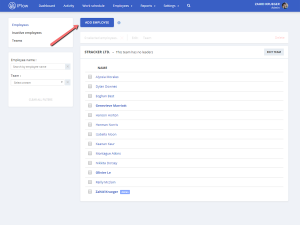You can add employees in iFlow in two ways: using the Import Employees feature or by clicking the “Add Employee” button from the Employees menu.
The fastest way to add your employees to a new account is the Import Employees feature. This way you can add more than one employee at a time, and their profile will be filled with the data you fill in the import file.
To make your job easier, give access to your employees in iFlow so that they can add their own events and the timesheet will be automatically filled.
How to add employees using the Import Employees feature?
- Form the main menu “Employees”
- Click on “Import Employees”
- Download the template
- Fill in your employees’ data
- Click on the “Upload Template” button
- Then click on the “Import” button
Tip:
– If you are using copy/paste to fill in the template, use “Paste as value” in the downloaded file. Don’t delete or modify the columns form the template file. Fill in only the information you need.
How to add users from the “Employees” menu?
- Click on the “Add employee” button
- Fill in the name
- Select a team
- Fill in the e-mail address (required for team leaders)
- Select the employment date
- Check the “Add the number of paid days available for 2020” checkbox, to give your employee the paid leave days for the current year.
- Then click on the “Add” button
If you chose this way of adding employees, you need to fill in their personal data on their profile, manually.
Tip:
– In order to have more teams in the list, you need to create them before adding employees. Selecting an employment date is very important because the app will display this employee starting with the date you select. You can edit the employment date at any time in the user’s profile.