iFlow works great for any type of company. The timekeeping and attendance reports are correctly and automatically filled with your employees’ data. You decide if any events require approval or request reason. You have full control when it comes to account settings. We tailored iFlow to function based on your company’s policy.
Read further to find out who can add events and who can approve or reject them. Furthermore, you can find examples based on how other companies use iFlow according to size and number of employees.
Who can add events?
Any type of user within the app can add events, but only some users, depending on the category, can approve or reject them. Find out how to create different types of users here, using the iFlow app.
Here’s a list of all user types and how they can add events into the app:
- Admin – can add events for any of the users.
- Team leader – can add events for himself and for his team members.
- Team members – can only add events for themselves. Sometimes they can add events for other users, too, but only if the admin allows it.
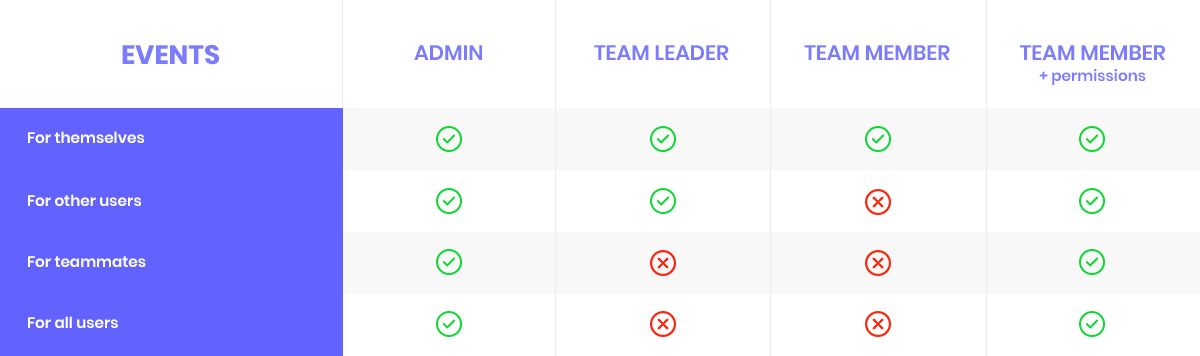
Who can approve or reject events?
- Admin – has priority in approving or rejecting events for all users, whether he divides them into teams or not.
- Team Leader – by default, can approve or reject events only for users that are part of their team. With the right settings, he can approve or reject events for other users, too.
- Team member – by default, can’t approve or reject events, only with individual settings that are set by the admin.
With iFlow, you have the power to choose how all your employees interact with the app and one another. Let’s explore how different companies use iFlow according to their size and number of employees.
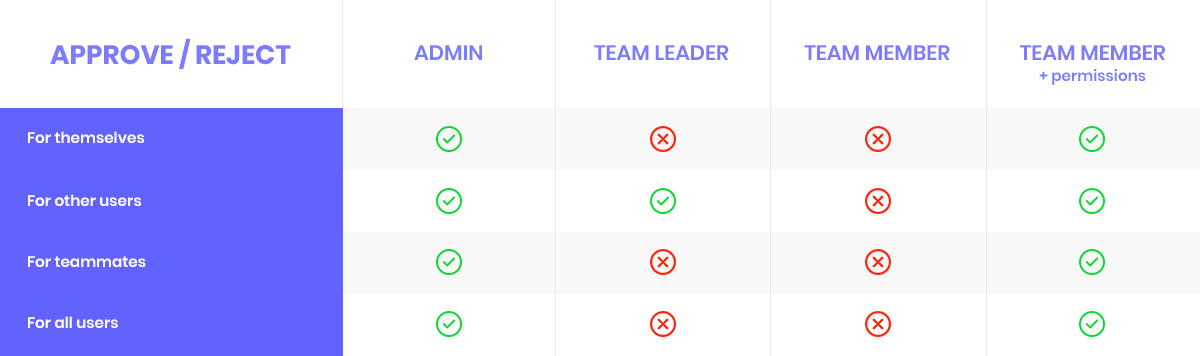
A small-sized company may use iFlow like this
The admin adds employees without giving them access to the software. He sets the working schedule for them, adds events for them, and also approves or rejects them. This method is simple if you own a small business.
A medium-sized company may use iFlow like this
The admin adds employees in the software, divides them into teams, and chooses team leaders. Afterward, the team leaders set the working schedules for the users that are part of their team, they add events for them, and they also approve them. This method works for medium-sized companies because only a few users are responsible for employee management.
A large-sized company may use iFlow like this
The admin creates the account, adds 2 or 3 employees from the Human Resources department. Then, the HR employees add all the other users in the app. They divide them into teams and choose team leaders. The team leaders are responsible for the users that are part of their team. In this case, every employee can access their account and add events for themselves and, the team leaders approve or reject their events. The admin then has the option to approve or reject the team leader’s events. Large-sized companies choose to share responsibilities, and this is a method through which you create a hierarchy that is suitable for this type of company.
Conclusions
iFlow can sustain an unlimited number of users. Therefore any account can have more than one admin or as many team leaders as you need. Employee management gets more comfortable if you give your employees access to iFlow.
Sign up, let your employees add their events, you approve or reject them, and at the end of the month, your reports are generated automatically and correctly.






