One of the essential capabilities is the ability to be scalable. This skill reflects your company’s efficiency, productivity, and quality. Your company’s growth potential is a matter you don’t have to worry about while using the iFlow app. A healthy business is usually one well-structured, where’s a work hierarchy. Companies with a large number of employees are organized in teams or departments lead by team leaders. Based on the feedback coming from our iFlow users, we realized that the team leader doesn’t have to present in his own timesheet, and we revise this management situation. Read our article to discover how you to grow your company’s productivity and efficiently organize the employees.
How to add employees into the iFlow app?
The iFlow app gives you two different ways to add employees. You can either use the “Import Employees” function or the “Add Employees” button from the app. The “Import Employees” method is really efficient as it allows you to add more employees at the same time, and automatically stores their data. To ease your work management, you can let your employees access the app. Afterward, they can add annual leave requests, and the timesheet will be automatically fulfilled.
How to add employees by using the “Import Employees” function?
- Go to the “Dashboard” panel
- Click on the “Import Employees” button
- Hit the “Here” button to download the template file
- Fill in the employees’ data into the downloaded Excel template
- Click on the “Upload File” button
- Click on the “Import” button to make the upload complete
By using the import functionality, you don’t need to add manually personal information to each user’s account, create teams, or to assign employees to teams.
Note:
– If you use the copy/paste functions to fill in the Excel template file you’ve downloaded, use the “Paste as Value” function to add the sensitive information.
– Do not delete or modify the columns from the downloaded template file. It’s important to add only the data you need.
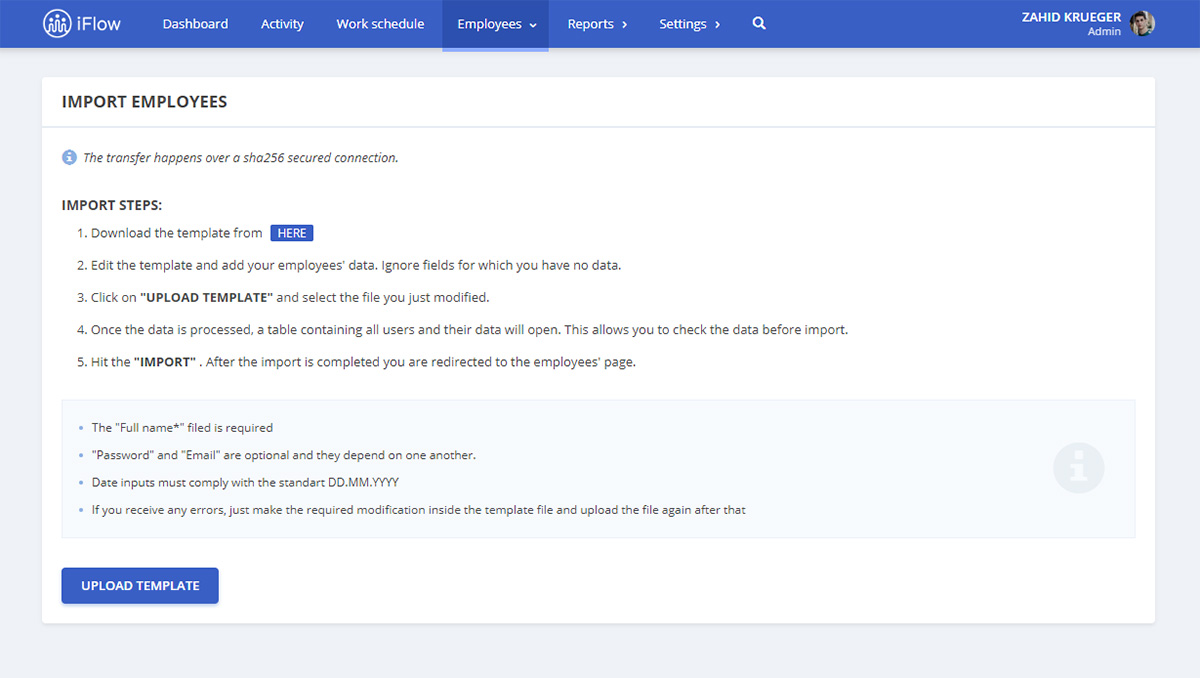
It’s easy to add employees by using the “Add Employee” button, and you can achieve this from the“Employees” panel. Check out the steps below and try out how to add an employee from the “Employees” menu:
- Click on the “Add Employee” button
- Fill in the name
- Add an email address (you must add an email address for employees you assign as team leaders)
- Select the date of employment
- Check the “Add annual leave days for 2019” to allocate your employee the annual leave days for the current year.
- Click on “Add” button and you’re done.
When you select the date of employment, the iFlow app automatically calculates how many annual leave days has an employee available for the current year.
If you used this method to add your employees, you have to fill in the personal information in their employee accounts manually.
Note:
– To have more teams on the menu, these must be created previous to the employee/employees addition in the iFlow account.
– The data of employment selection is very important and must be accurate, as the employees will appear in the app, timesheet, and reports based on that date. You can subsequently edit the date employment from the employee’s user account.
Create teams and assign team leaders
The iFlow app is extremely flexible when it comes to organizing your company’s employees. Big companies have a large number of employees and need a better strategy to create a perfect structure and keep work productivity at high standards. How can you achieve this? By establishing an organizational work hierarchy, from entry-level positions up to the manager.
It’s easy to respect the organizational hierarchy of your employees not only in your company but also in the iFlow timekeeping app. You create the desired teams and assign a person or more to manage them. These employees automatically become team leaders for the teams they are coordinating. You can appoint more leaders to a team, or you can name a single team leader for multiple teams.
Teams of employees and their utility
With iFlow, you can see the team leaders from all departments altogether, independently from the other teams. This amazing app capability is useful and accessible for the admins, as well as for every employee. It is the easiest way for everyone to know their work duties and company positions. iFlow also allows you to edit an existing team or to rearrange the team leaders.
If you need help in creating teams or name a team leader, follow these steps:
- Go to the “Employees” tab
- Access “Teams,” then, “Add Team”
- Edit the name
- Select “Leaders” (one or multiple)
- Click the “Save” button
Three ways in which employees can see each other in the app
As the account’s admin, iFlow lets you choose from three possible ways to allow your employees to see each other’s status in the app. Go to the “Company” menu, “Dashboard viewing permissions,” and select the wanted setting from the dropdown. You can opt that employees only see members of the same team, see all employees, or just to see themselves. Choose the option that best suits your requirements.
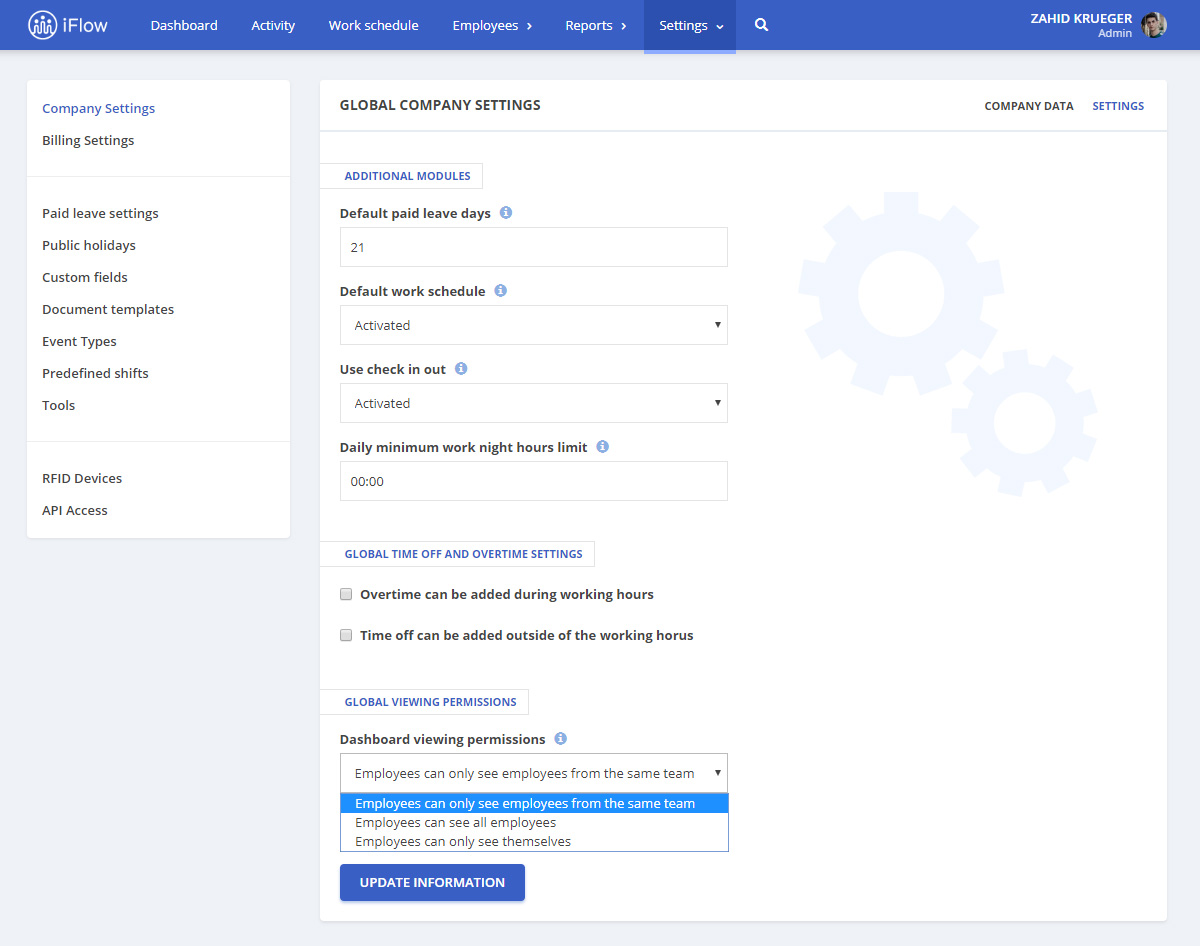
iFlow automatically fills-in your events
Have you ever dreamed of an app that automatically fills the necessary documents in case of annual leave or time off requests? Well, with the iFlow timekeeping app, you don’t have to worry anymore! You can preview the events in the app and then simply print the requests from the Activity menu with the employee’s data.
Note: If you’ve opted for the events’ approval option, it’s mandatory to approve any request so that you can print it.
iFlow makes timekeeping a breeze!
Capable of handling large amounts of data, the timekeeping and HR iFlow software is a scalable app. If you already have an iFlow account, we would be more than happy to learn from your experience. How the app helped you organize work time in your company? If you don’t have an account yet, give iFlow a change, and you’ll never return to the old way of keeping timesheets or HR reports.






