Everyone knows how hard and complex it is to keep track of employees in the construction domain. Even if it seemed impossible at first, we decided to try and develop a feature that will help this industry within iFlow – attendance & HR app. We wanted our app to be a complete solution for all the construction companies from Romania, but also for international businesses.
What features does iFlow have for construction companies? How do you monitor the attendance of your field employees or how can the site manager add the presence of the employees are just two of the most frequent questions. Read below to find out all the answers.
How do you track if employees are on-site?
First, you need to create a free account in iFlow. Afterward, add employees in the app, no matter if they are day workers, or if they have a fixed-term employment contract or of indefinite duration. You can grant access to all of them by creating a member account. They can check-in by themselves from any device with internet access. You don’t need to worry, because iFlow will automatically save the GPS location from where each employee checks-in.
Employees can check-in from multiple locations on the same day. At the end of the month, the timesheet will be filled in with the working hours from every location, and the real attendance registry will be completed in real-time for each location. You can access the attendance report automatically online, from anywhere, and you can even print it if needed.
How can the site manager check-in employees?
For the site manager to be able to check-in/out employees, the admin from the iFlow account will need to assign the site manager as a team leader for all the staff or to a certain team. Afterward, you will need to offer them permission to edit real attendance. Once you configure these settings, the site manager can start checking-in/out, other employees.
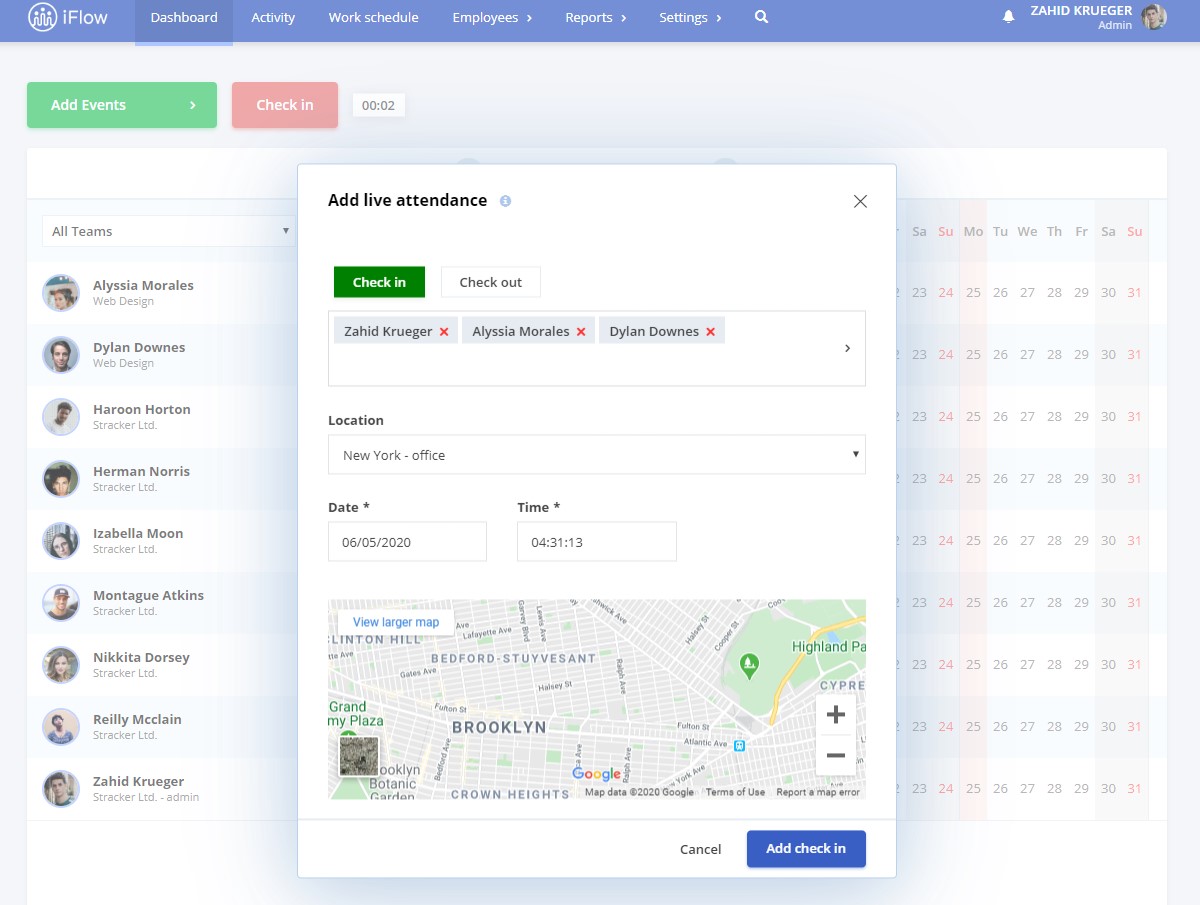
You can also check the location from where your site manager checked-in/out the staff. Even if when he does it he needs to select a certain predefined location, the app will still save his geolocation so you will know from where he did that certain action.
What do I do if an employee is absent?
In this certain field of activity, it often happens for employees to be absent, even if it an authorized or unauthorized absence. You can easily track these absences by creating an event called “Unauthorized absence” (or any other name) which you will set to appear in the timesheet report.
Every time an employee is absent, the site manager will just add the event for him. You can find here all the steps to create an event.
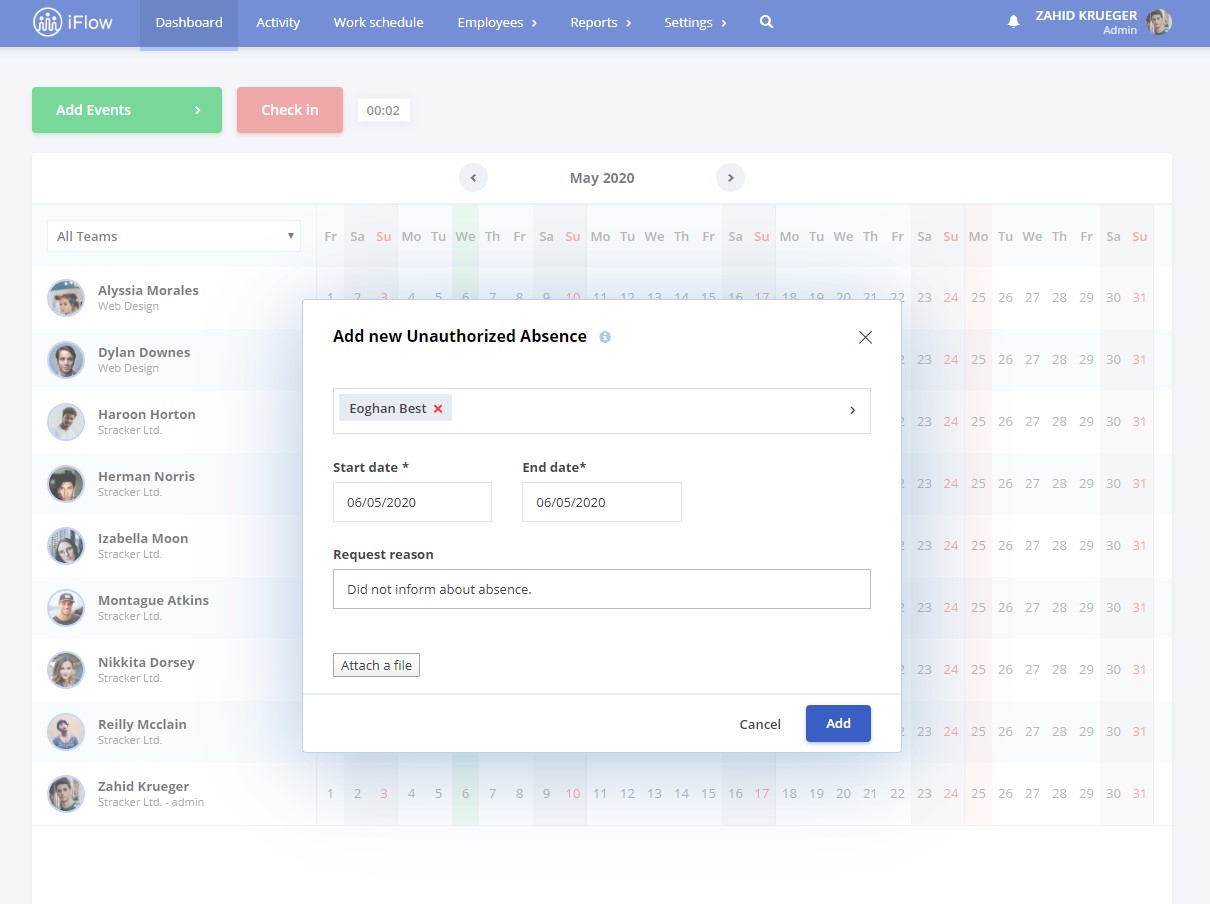
How do you add an event for one or multiple employees at the same time?
You can add events fast for one or multiple employees at the same time. The site manager can also do this for his team.
From the Dashboard, you select the employee/employees to which you want to add the event, you click on the “Add events” button and select the event.
Conditions:
- Paid leave and Sick leave events can be added just for one employee at a time
- The event that you add to multiple employees at the same, will be exactly the same for everyone
Example: Employee “X” and employee “Y” are absent without authorization, all you need to do is select both of them from the Dashboard, click on “Add events” – select the according event “Unauthorized absence”, fill in the necessary information and click “Add”. You will notice that this event is exactly the same for both employees.
Reports that help companies from the construction field
1. Monthly attendance
Ideal for construction companies, the report is filled automatically with all the data necessary and can be filtered by employees or locations. If an employee is working in multiple locations on the same day, this fact will appear correctly in the report.
2. Timesheet
The Timesheet report in iFlow is generated automatically, and it calculates even night shifts or hours worked during holidays. If you wish you can also calculate overtime hours. You can filter the timesheet by teams or locations, to ease the work of your payroll. Also, you can download it as an Excel file and add it to your payroll software.
3. Real attendance
This report offers you details about each check-in and check-out of your employees, the geolocation of their clock-in/out, the date and exact time. The real presence of the site manager can also be checked in this report.
4. Paid leave
Here you can see all about the paid leave days of your employees. How many days they have left, their total paid leave days, etc. You can filter this report by year, to easily see if they have any paid leave days from the last year.
Create a free account and try iFlow for 30 days! This new way of managing your employees will save at least 60% of the time you wasted tracking employees before.






