We know that in 2020 every company learned the importance of digitalization. Meetings moved to Zoom or Teams, and the timesheet also moved into online. This year was full for the iFlow team. We adapted and developed new features to help companies that are facing work from home for the first time.
With iFlow 4.0 we are bringing on the market a new feature: project time tracker. The project time tracker comes in handy for companies that what to increase their productivity and monitor their funds better. I am delighted to present to you this new feature in iFlow, but also a lot of others: setting the workload quota, additional settings for the reports, columns with working and non-working hours, etc.
Real-time project time tracking
This functionality certainly helps all business leaders and is now available in iFlow. Project time tracking is the perfect way your employees can record their working hours and you can track their evolution. With this new feature, you will be able to increase your company’s productivity without resorting to resources that violate the privacy of your employees.
It will be very easy for employees to track their projects. They just open the iFlow app, press the Check-in button, and select or add the project that they are working on. These steps will be repeated for each project, and at the end of the day, both the employee and the employer will be able to see how much time was spent on each project.
By using project time tracking you will be able to measure costs correctly, but also increase the level of transparency in your company. With reports based on the project time tracking, you will be able to make decisions, for example, if you need more staff for a specific project if the deadline for completion needs to be extended or if a specific project consumes too many resources, etc.
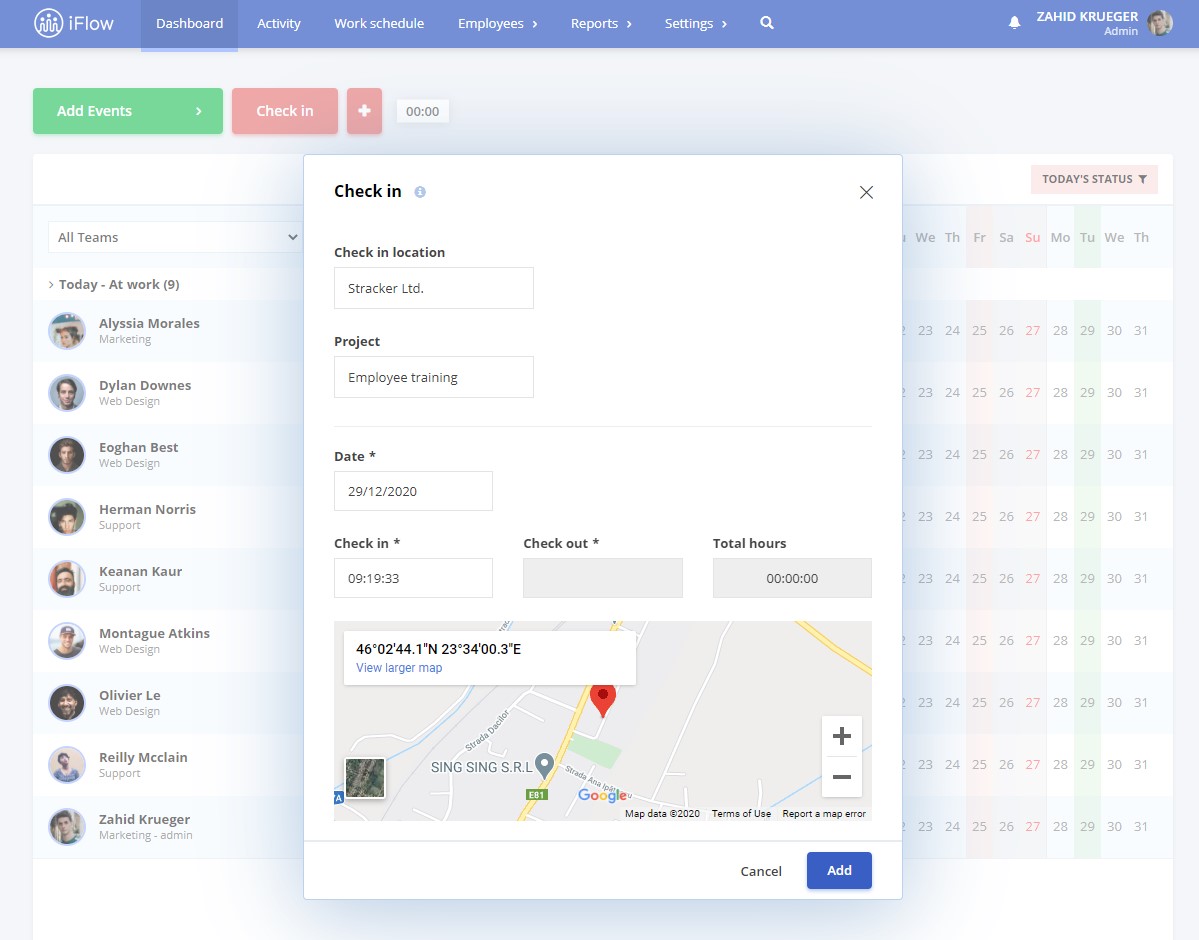
Setting the workload quota
All the calculations from iFlow can be based on each employee’s workload quota. You will only set it once in their profile or using the update file. With the help of the workload quota, you will have all the calculations ready at the end of the month, including overtime and leave hours.
Planning the work schedule with the workload quota is easier than ever. Due to your settings, the app will let you know when you schedule more hours than each employee’s quota.
Leaves can be calculated by hours or days. This is a feature that will help you a lot if your employees have different quotas and your salary software asks for leave hours, not days.
Improved experience
1. Displaying the check-in/out hours for each day + the symbol of the event in the timesheet
How is it helpful? You will know the employee’s schedule, even if they are having an event that lasts all day. For example, the employee has a Work from Home day, in the timesheet based on Work schedule or Work schedule + overtime, you can select at Days view to see Check-in/out hours + total work hours, and you will be able to see the hours and the symbol of the event.
2. Additional settings on reports
How is it helpful? You are able to select which info you need in the report (internal number, station, job title, etc.). The following reports have new additional settings, which you can find in the upper right-hand corner:
- Food coupons
- Paid Leave
- Medical days
- Overtime and time-off
- Employees
- Employees and contracts
3. Columns with working and leave hours
How is it helpful? By separating the working and leave hours in the timesheet, in the total columns part it’s making the job for admins and HR personnel easier. They have a better viewing, everything can be differentiated quickly, which are events are during the work hours (overtime, business trip, etc.), which are not (paid leave, medical leave, etc.)
4. Reasons for ending a contract
How is it helpful? If you are inactivating temporarily an employee in the app, you can select one period end reason. In this way, when you are obliged to reactivate the employee you will know exactly why their contract ended temporarily. Reasons can be added in the Employee – Employee end motivations menu, and the Employee – contracts report can be filtered based on these reasons. The predefined reasons within the app are:
- No reason
- Child care leave
- Terminated contract
- Unpaid leave
5. User note
How is it helpful? You can write each employee’s quota or any other information about the employee, and you will be able to see it under each employee’s name in the Dashboard and Work schedule panel.
6. Minor fixes
- Importing the employees by using the special iFlow file is easier
- Deactivated personalized field disappear automatically from the report
- By deactivating the Compensatory time event, the specific report will automatically be excluded from the list
- By using the settings you cand include on the timesheet the contract expiry date
- Time interval events that end at 24:00 are divided correctly
It is time to start managing your employees online with iFlow!
We are helping companies to digitalize their work. Different companies from different domains are finding iFlow helpful: IT, construction, industry, and commerce, etc. The intuitive and easy to use app comes along with a well-prepared team that will help you implement and train your employees.




