We know 2021 just started, but iFlow already prepared an update. iFlow 4.1 brings new features and a completely new design for the ”My attendance” section. The new settings offer this section more useability and more self-service opportunities.
Below I will explain how does the new design helps you and tell you all about the other features added to this version.
My attendance becomes each employee’s personal timesheet
The new interface allows you to directly edit your attendance, view them quickly and provide a perfect overview. Both employees and administrators can easily check each employee’s attendance and working time.
Which are the changes in “My Attendance”?
- Even if major changes have occurred, the panel is just as intuitive and the way of use is clear at first sight. Attendances can be added using the “Add attendance” button, but also with the plus button that becomes available at hovering on a certain attendance.
- A button that brings new functionality to this panel is “Select time frame”. When a period is selected, the left section will show the total hours worked based on each check-in/out, but also how many hours of work should be in that period according to the quota. What does this mean? Employees and administrators can easily see if work has been completed if there are overtime or time off hours. In addition, only the attendances during the selected period frame will be shown, a useful filter for editing or checking past check-ins/outs.
- To save even more valuable time, all fields are now directly editable. Just click on the field with the information you want to change, then make the necessary changes.
4. We know you already know the edit and delete button. On you will be able to modify the added information, but also check the rest of the data: Location, GPS status, user device, etc., and with
you can delete an attendance.
Daily quota calculated in the Day data
The “Day data” panel is very useful for a monthly overview of the employee. We know that it’s one of the most commonly used panels by iFlow customers who have opted to use real presence and planning at the same time. For this reason, now with the attendance of each employee, when you check the hours registered in a day day in parallel you will have the hours needed to complete the quota. This will make it easy to compare how many hours the employee has worked and how many hours they should have worked.
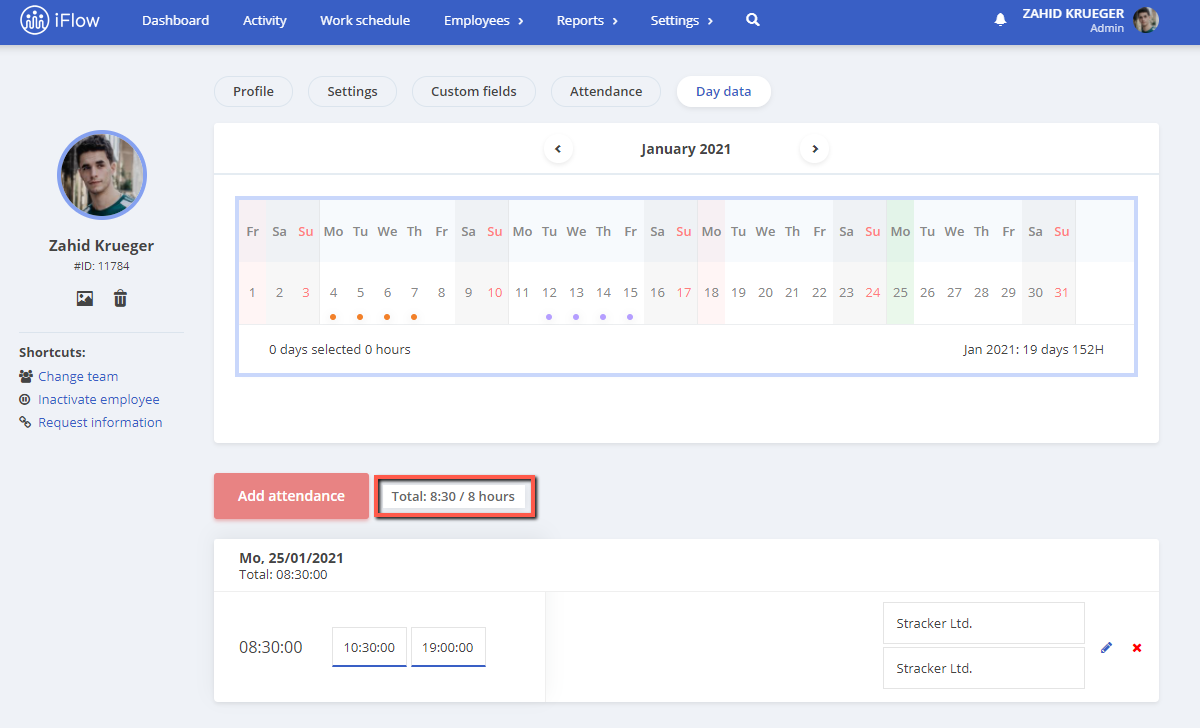
Timesheet based on real attendance divided by days
Companies can have multiple work shifts. For those companies that also have night shifts, this setting is perfect. Depending on your needs, you can choose that work shifts that span two distinct days should have hours divided by days.
Example: Employee X enters shift III from 22:00 to 06:00. In the timesheet, on the first day they will have 2 hours timers, and on the next day 6 hours.
Tip: Remember that this timesheet has the option to display the total work hours per day or the check-in/out hour.
Other useful changes
- The app now helps you if you are navigating from one employee’s profile to another by memorizing the panel you are in. If you now view employee X’s Day data and by using search you choose employee Y, the Day data panel opens directly.
- You can enable the setting that all new events added are automatically approved. This setting can be found in the “Company Settings” menu.
- Password recovery is now a more friendly process, as it will notify you if the mail used to retrieve the password is the wrong one or it does not exist in the application.
Your first step toward digital work processes can start with iFlow itself
Whether you want to drop the files, or you want to allow your employees to track their time using the phone, or want to have all your staff files online and securely, iFlow app is the ideal solution. There are many more surprises to come for iFlow customers this year and we are delighted that we have so many people who are with us on this journey.




