Did you recently create an iFlow account and your timesheet or food coupons report is empty? Learn why and how to add information so that your reports are automatically filled in.
The basis for all calculations in the app is primarily the work schedule, and secondly the live attendance. Depending on how you use the app you will be using one of the two options mentioned or both at the same time.
Why is your timesheet empty?
The first thing you need to do when the timesheet is empty is to check the Data source of this report.
Click on the “Timesheet Settings” button – check “Data source”.
This must be “Work schedule” or “Work schedule + overtime” for the module on the basis of the work schedule or “Live attendance” in order to have the timesheet completed on the basis of the employee’s registered attendances. You can always alternate between the data sources, depending on the information you want.
After you’ve verified the Data source, these are the following steps:
For the timesheet based on the work schedule that is empty:
- Click on the main menu “Work schedule” – if this panel is blank, as shown in the image below, then this is why the report is also blank.
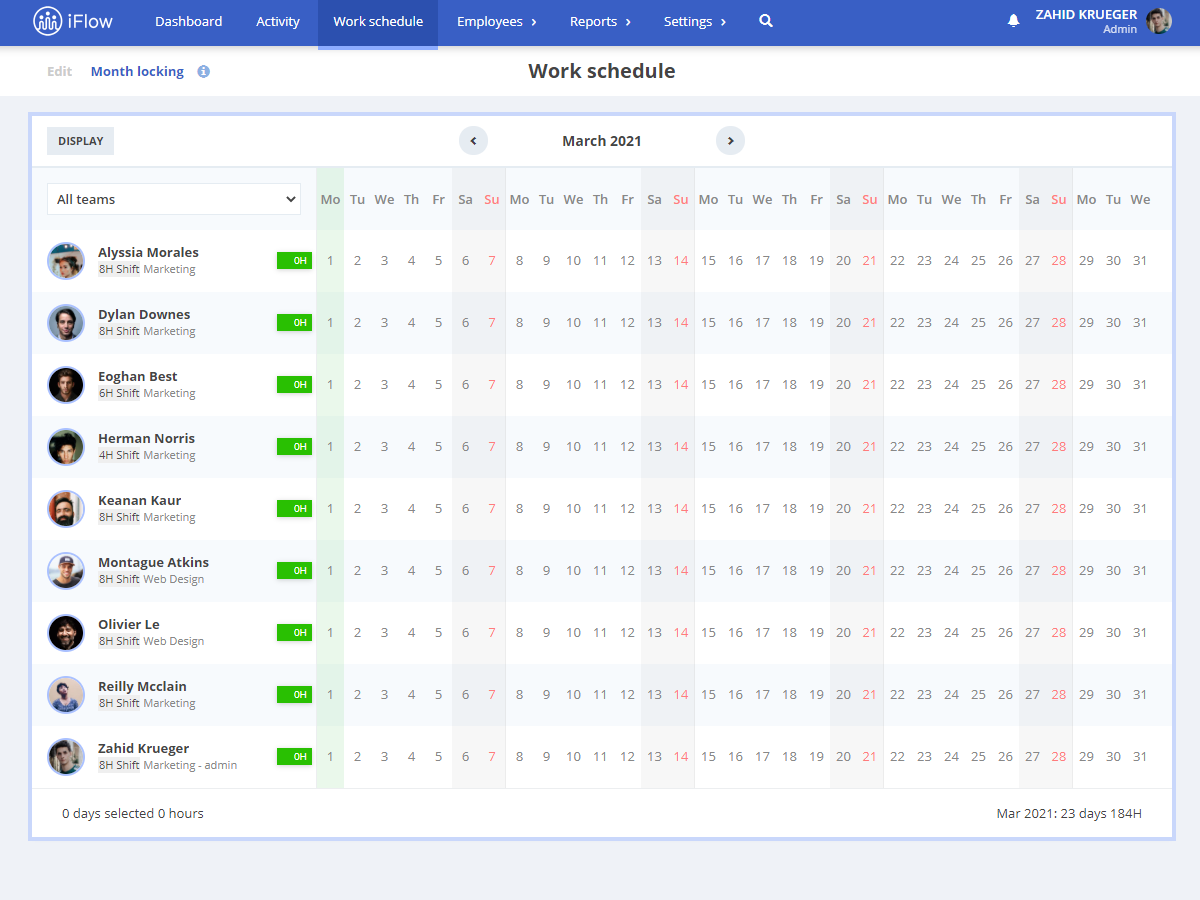
All you need to do is set the work schedule for your employees. Here you will find a video tutorial with the steps you need to take. Once you have set the schedule, navigate back to the report and you will notice that it is populated with data, already automatically calculated, including events.
For the Timesheet based on Live attendance that is empty:
- From the main menu “Reports” – “Live attendance” – first, choose “all teams” in the team filter, and if the report is empty, as shown below, then your employees have not recorded any attendances.
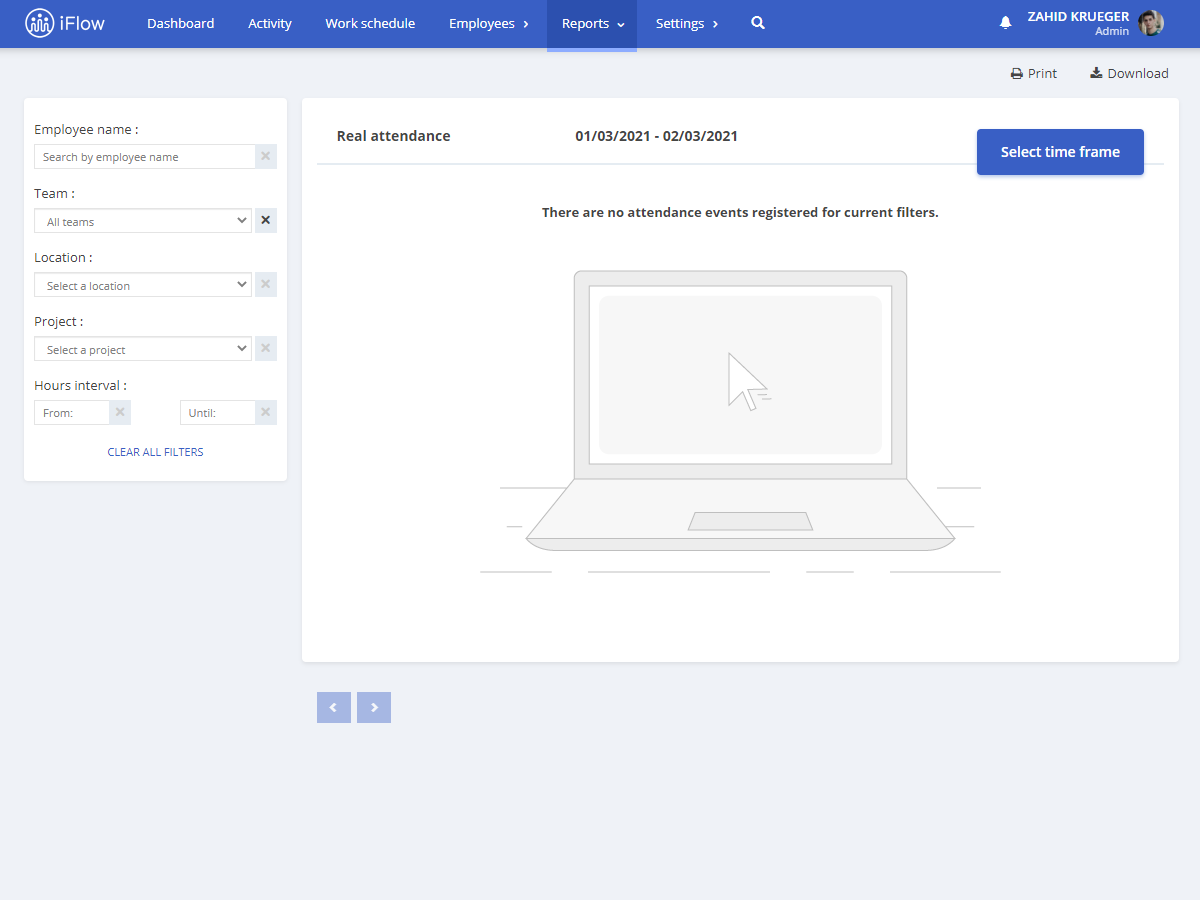
What you need to do in this case is make sure that your employees are adding their attendance or that a leader is checking them in and out. Afterward, the timesheet will be filled with data.
Other reports that need data in order to be automatically filled in
- Food coupons – this report is not filled out if the work schedule is missing because the app determines how many days the employee has worked based on their work schedule
- Paid leave – you need to add available leave days to employees if you want this report to be completed. Find the steps here.
- Medical days – you must add “Sick leave” events for this report to be completed.
- Overtime and time off – you must add “Overtime” and “Time-off” events for this report to be completed.
- Employees – if only the name appears in this report, then you will need to fill in the personnel data in their profile, either manually or via import, you can find here the video tutorial with the steps.
- Employees – contracts – if this report is empty, you will need to fill in the start and expiration dates of the employment contract
- Custom fields – for this report to be filled in you need to create and complete custom fields
- Monthly attendance – this will be filled in if you have the work schedule set
- Real registry – this will be filled in if your employees have attendances
- Files – here you will find files if any were added through events
You are not required to complete all the information in the app. Fill in the data that you need to get the reports ready.
If you need any help, do not hesitate to contact us via the chat in the app or by email [email protected].




