Below you can find step by step explanations about how to access and print reports in iFlow.
The app has a series of helpful HR reports, these being:
- Timesheet (time & attendance sheet) – this report can be customized based on your company’s needs, click here for more details
- Food coupons – in this report, you will find the list of employees and the number of food coupons they accumulated
- Paid leave – in this report you can see the number of paid leave days left for each employee for each year
- Medical days – in this report you can see the number of days each employee was away in medical leave
- Overtime and time off – in this report, you can see the total number of overtime and time off hours and the difference between them. Also, you can filter the information you want to see or print
- Employees – in this report you will find the list with all of the employees along with some personal data
- Employees – contracts – in this report you will find all the employment contracts for newer or older employees
- Custom fields – this report will contain the custom fields you created
- Monthly attendance – this report is the attendance register. Meaning it will take the work schedule and show you the check-in and check-out hour of each employee
- Real registry – this report will take the time from each employee’s check-in/out and complete it in a table
- Real attendance – in this report, you will find the check-in and check-out hours of the employees registered by the real-time attendance system. You can filter this report with the information you need.
- Files – here you will find all the files added by employees in the app
- Compensatory time – in this report you will see information about all the compensatory days of your employees
- Data export – you can download this filed based on the information you need, in order to use it for salaries
How do I access the reports?
In the app, all the reports are in the same place. Follow these steps to access the reports:
- In the main menu
- Access “Reports”
- Click on the report you need
For example, to access the “Food coupons” report, the steps are:
- In the main menu
- Access “Reports”
- Click on “Food coupons”
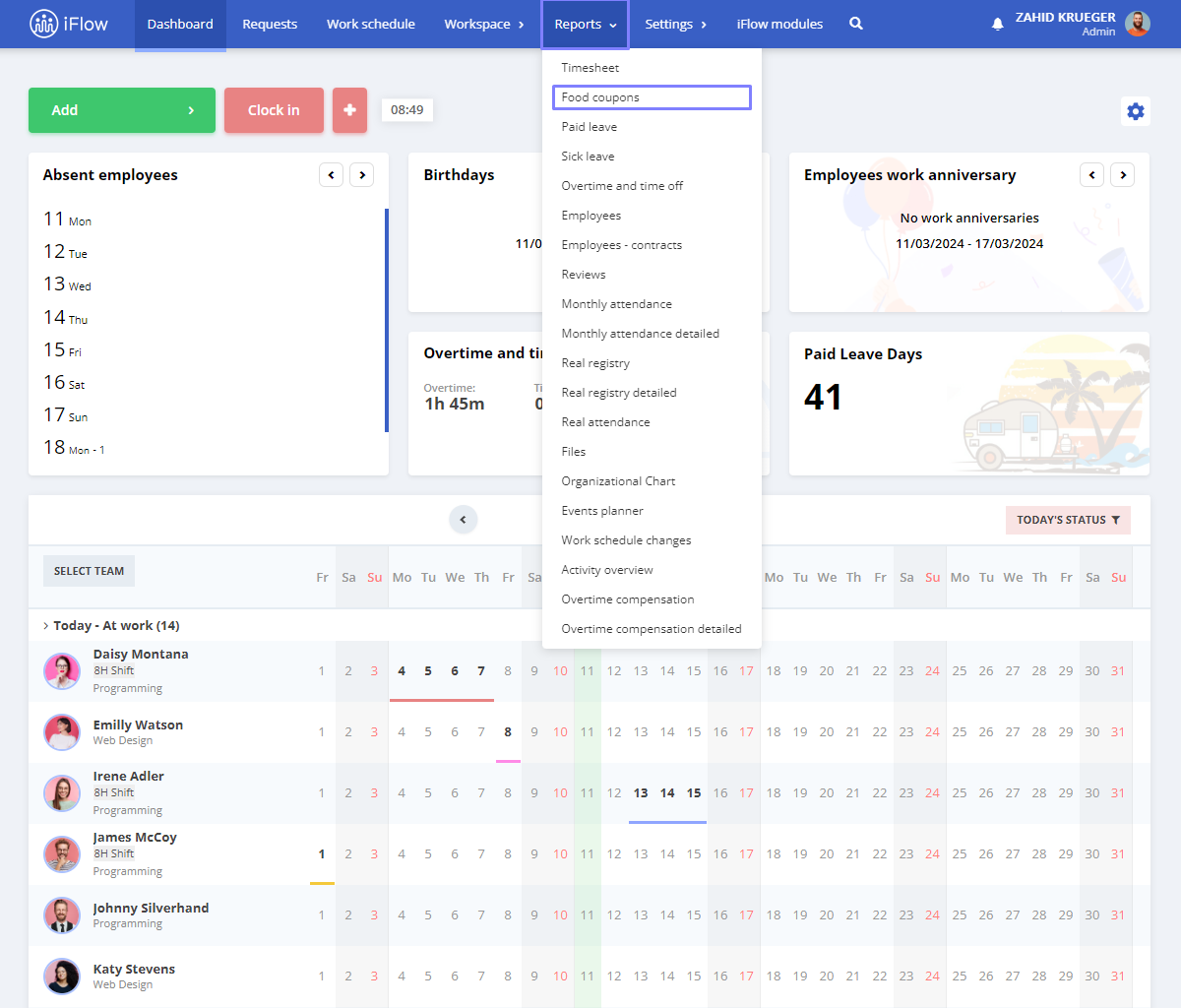
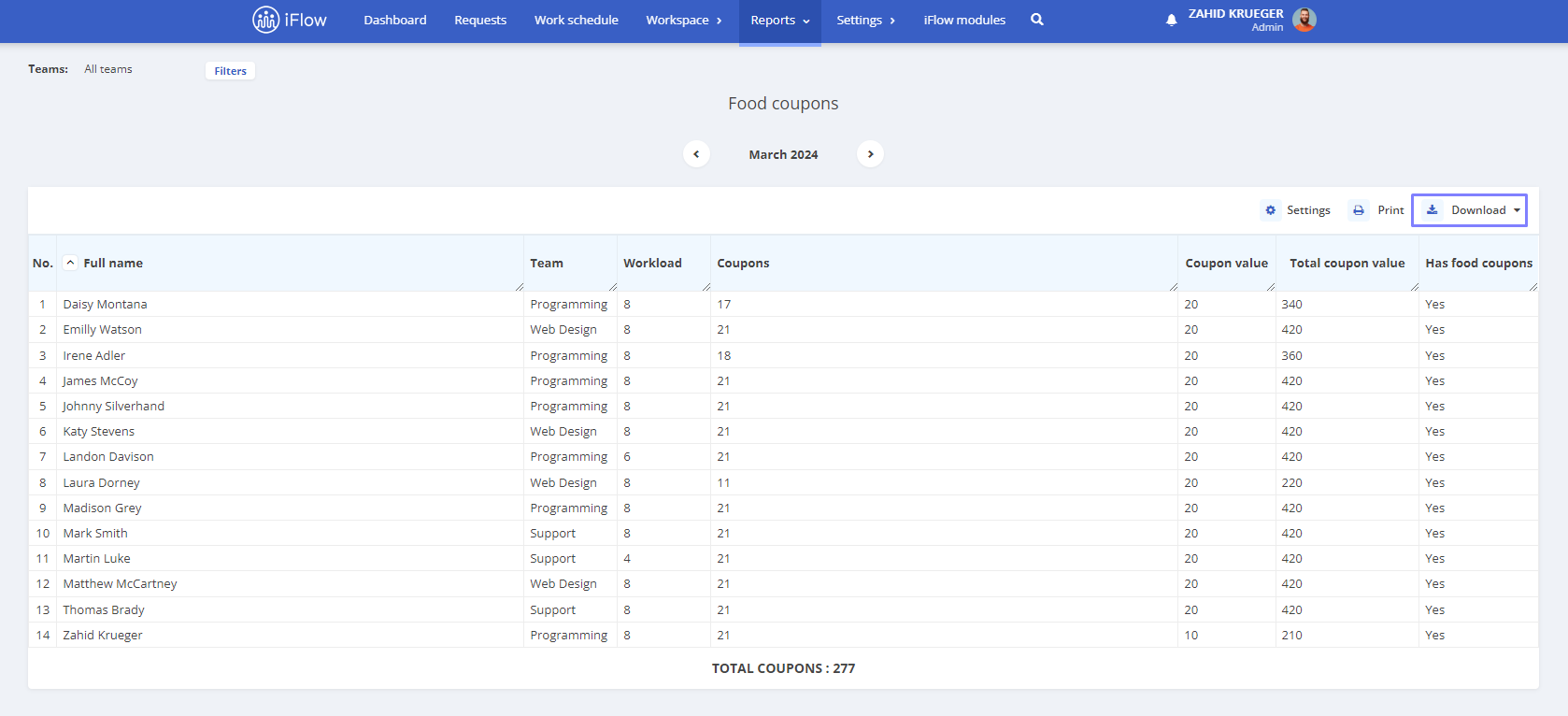
How do I print or download reports?
- In the main menu
- Access “Reports”
- Click on the report you need
- Click on “Print” or “Download”
Note! The “Timesheet” report will be downloaded as an Excel file.


Keywords: reports, download reports, print reports, see reports




