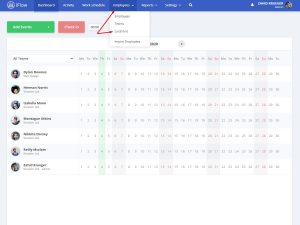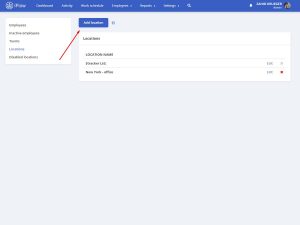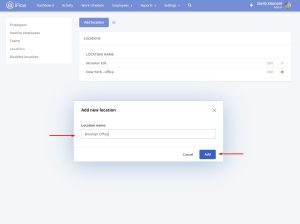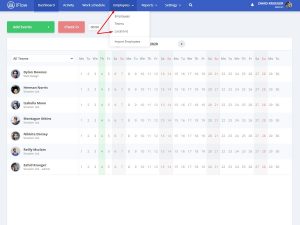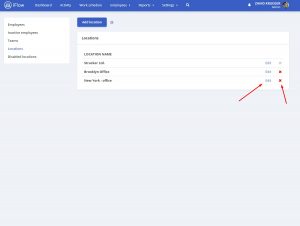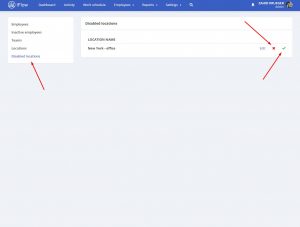In iFlow the locations can be created in the same way as teams. In this article you will find the steps to create, edit, delete and disable locations.
In iFlow locations can be use to filter reports, Timesheet or Real registry, or to allow employees to check-in from different locations.
How do I create locations?
- From the main menu “Employees“
- Submenu “Locations“
- Click on “Add location“
- Fill in the name of the location
- To finish click on “Add“
How do I edit/delete or disable/enable locations?
- From the main menu “Employees” – “Locations“
- Click on “Edit” for the location you want
- Change the name and click on “Save“
- To disable click on “X” for the location you want – then click on “Disable“
- To delete or enable locations, click on “Disabled locations” from the menu on the left
- To delete the location, click on “X” and then confirm
- To activate click on the green button to enable the location
Advice: In order to delete a location, first you need to disable it.
Keywords: add location, create location, edit location