In the iFlow app, you can find five predefined events, that you can add for your employees. These are Paid Leave, Business Trip, Sick Leave, Overtime, and Time Off.
You can add events for just one employee or for more than one employee at the same time. The events that can be added for multiple employees at the same time, are Business Trip, Overtime and Time Off.
Paid and sick leave can be added only for one employee at a time.
Make sure you have a work schedule for the days in which you add paid and sick leave and Business Trip events.
In iFlow there are two types of events, Date interval, and Time interval. Read further to find out step by step how to add events according to the event type.
Date interval predefined events: Paid Leave, Sick Leave and Business Trip.
Time interval predefined events: Overtime and Time Off.
How to add Date interval events?
- Starting from the Dashboard panel, click on the “Add” button
- Select the event (Paid leave, sick leave, or custom date interval events)
- Select the employee
- Select the paid leave (only for the Paid Leave event)
- Select the starting date and the end date
- Fill in the reason box (Optional)
- Then click on the “Add” button
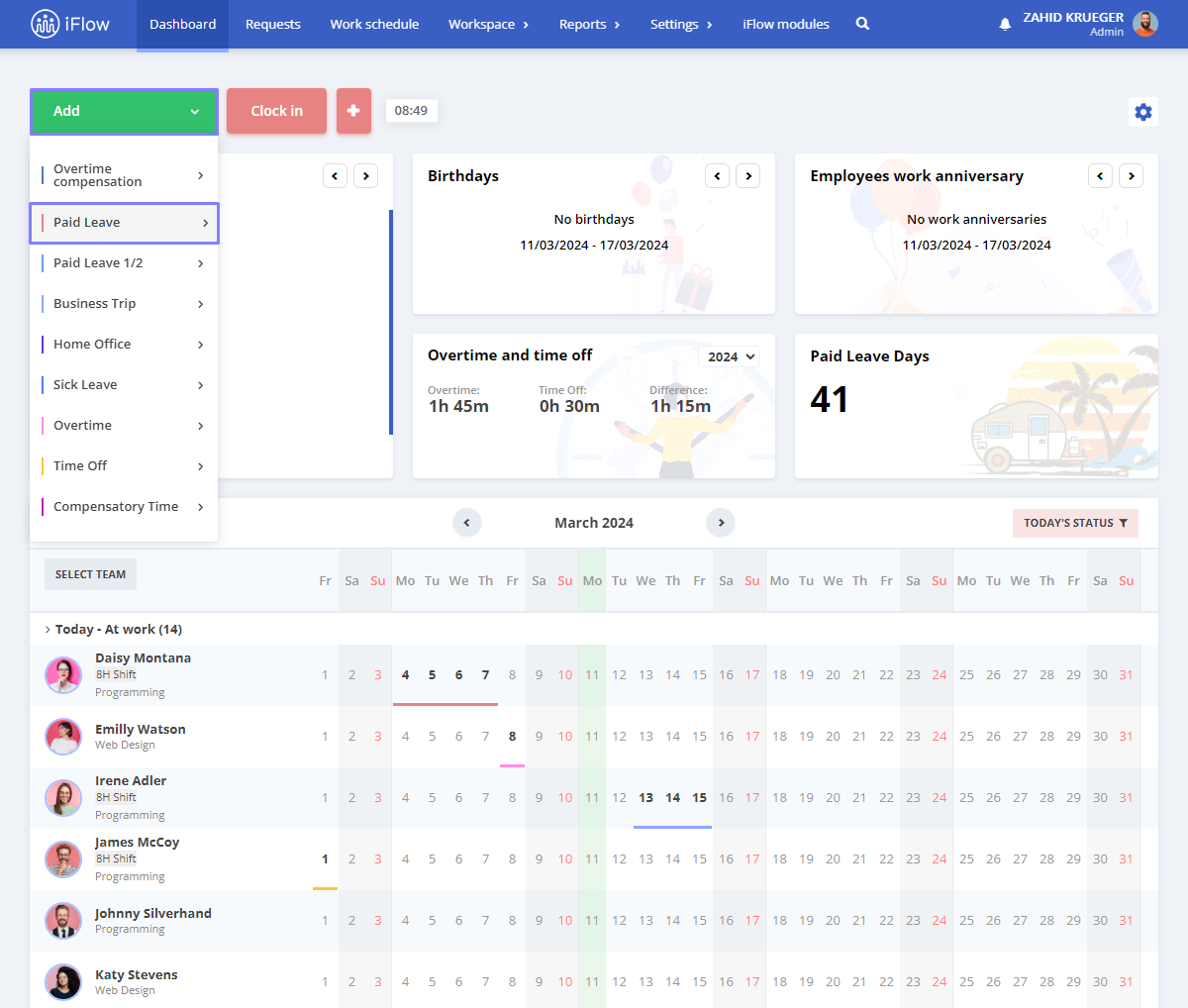
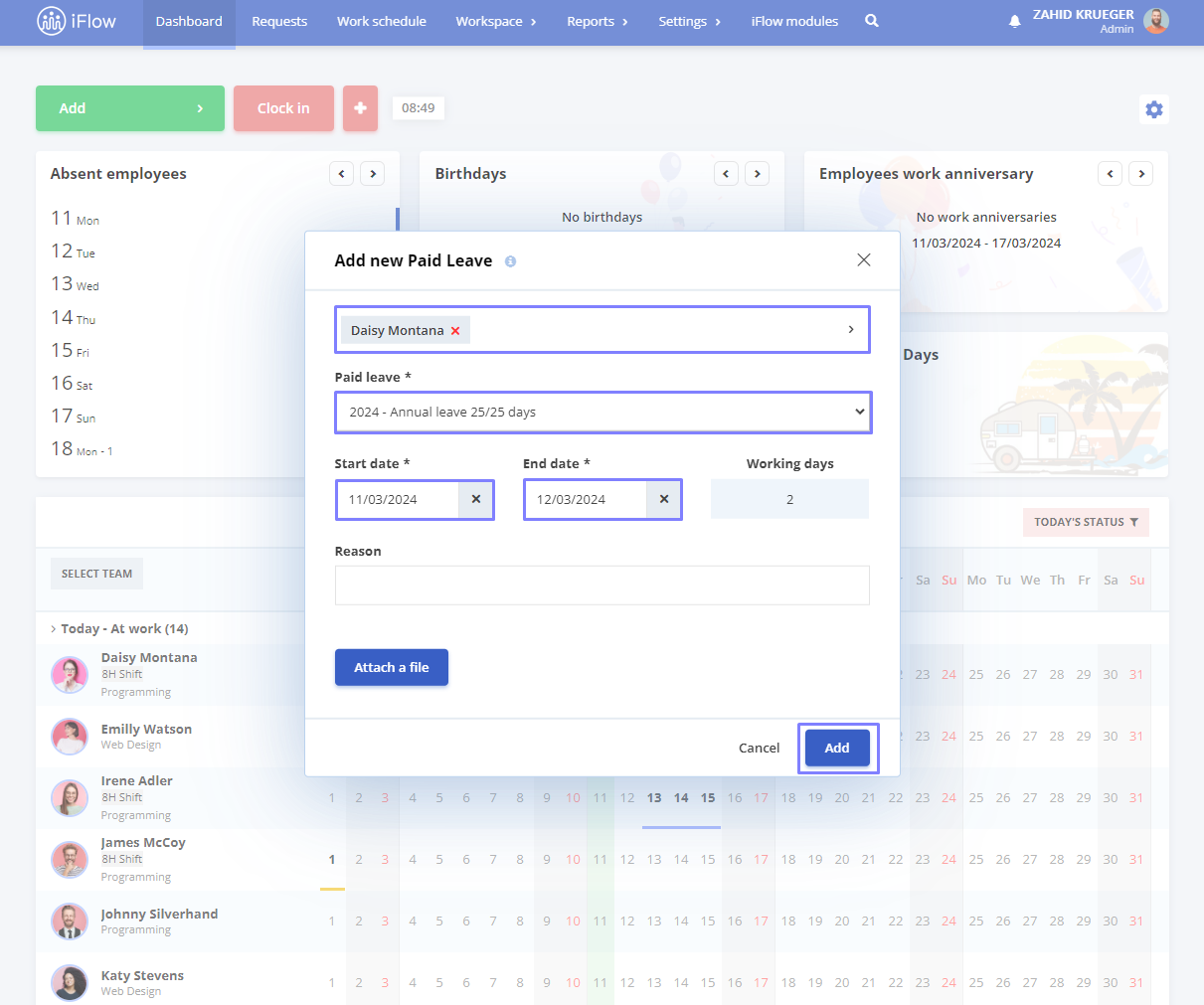
How to add Time interval events?
- Starting from the Dashboard panel, click on the “Add” button
- Select the event (Overtime, Time off or custom time interval events)
- Select the employee/employees
- Select the date
- Select the start and end time
- Fill in the reason box (Optional)
- Then click on the “Add” button
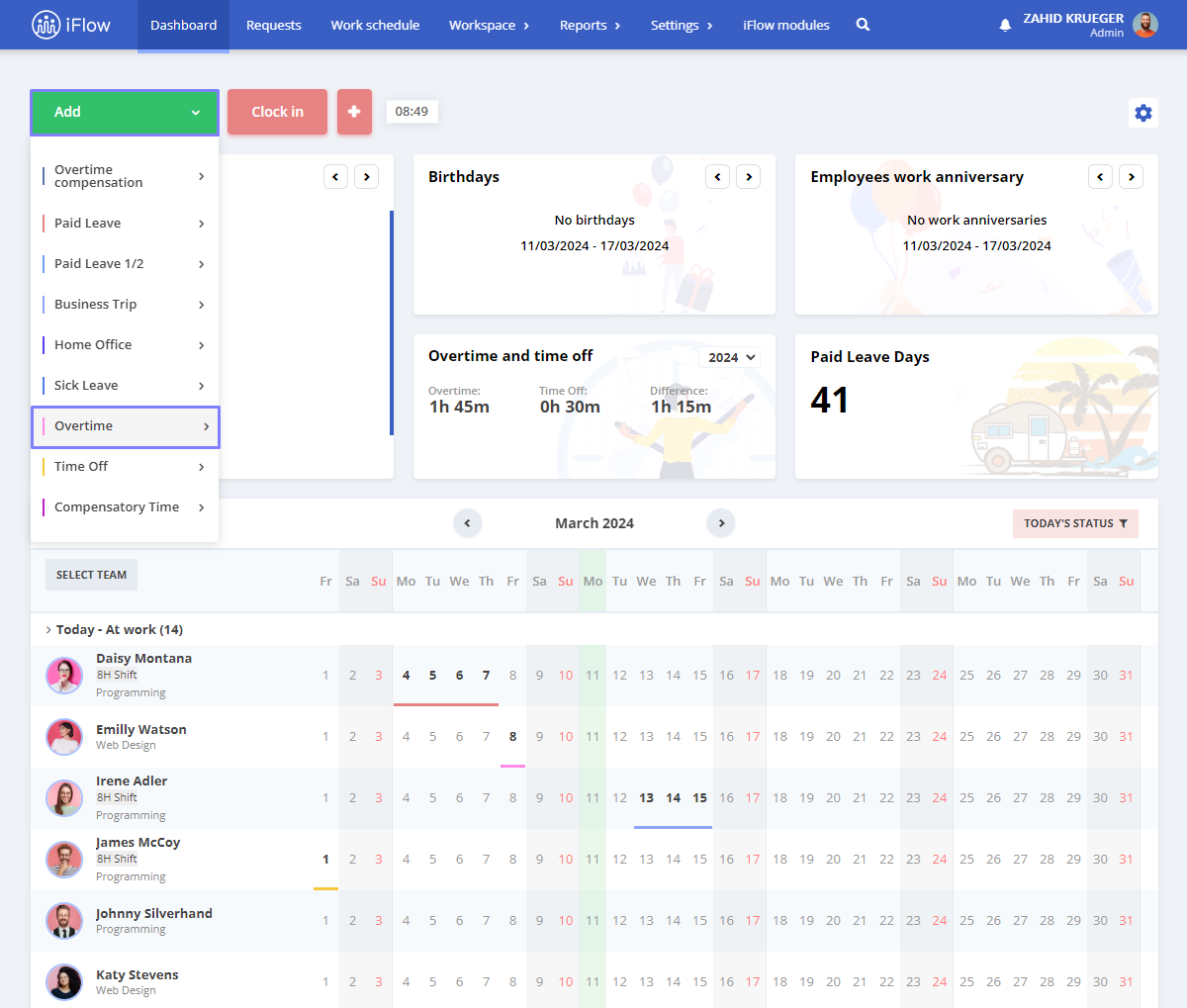
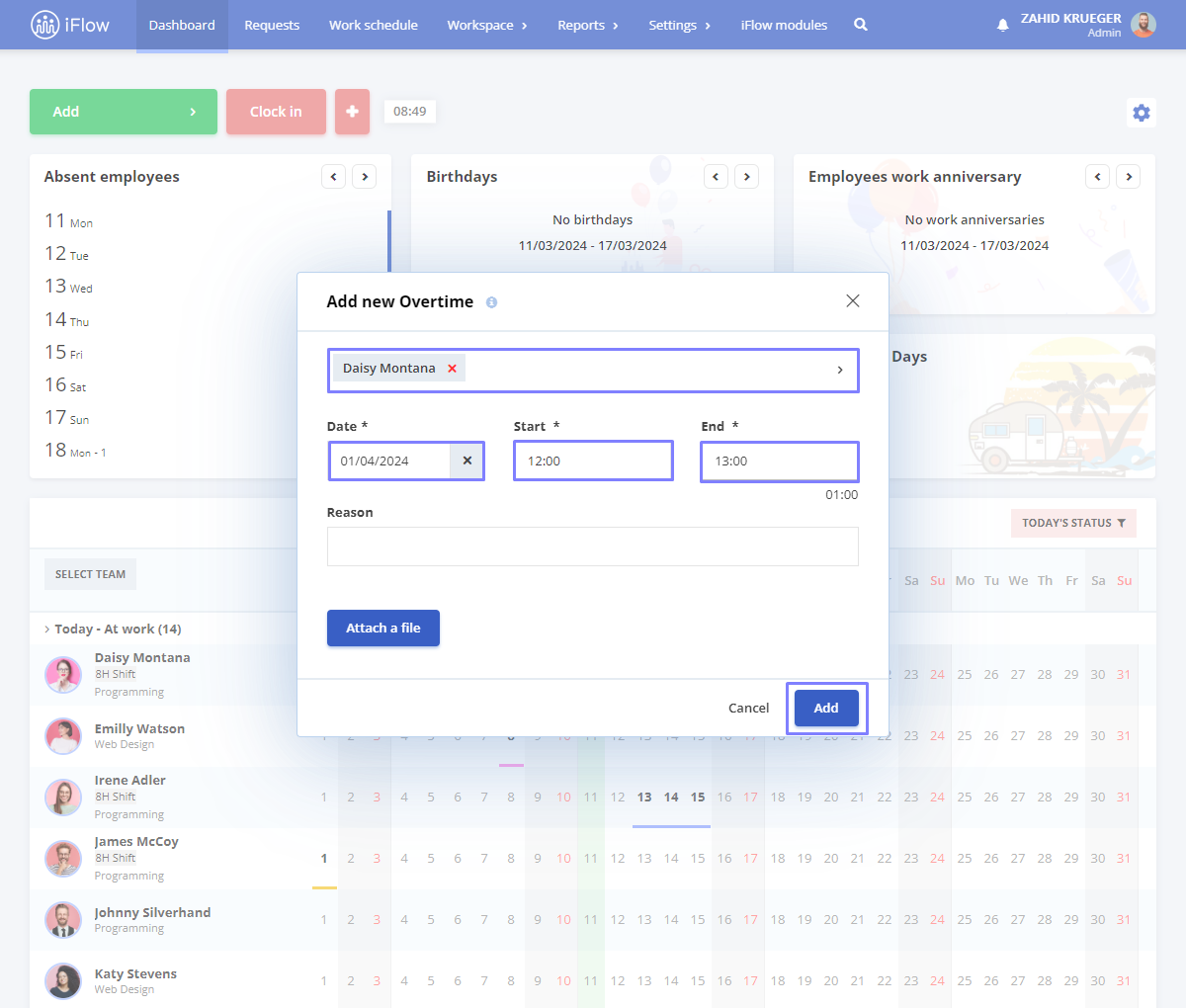
How to add events for a group of employees?
There are two ways through which you can add events for a group of employees. In the Dashboard panel, check the checkboxes for the employees for which you want to add events, or click the “Add” button, and select all the employees for which you want to add events.
It works the same way through which you add an event for one employee, but you select more than one name.
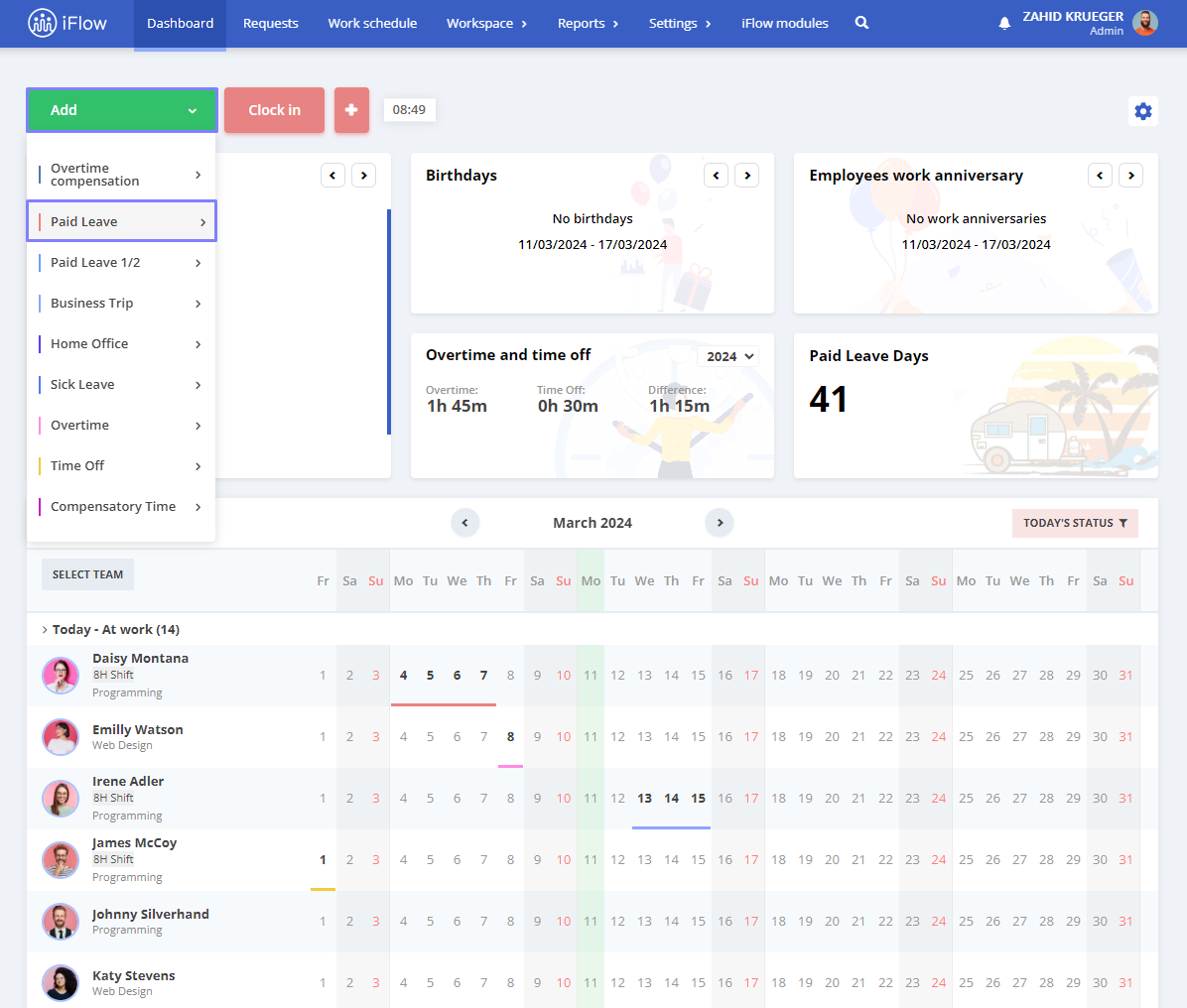
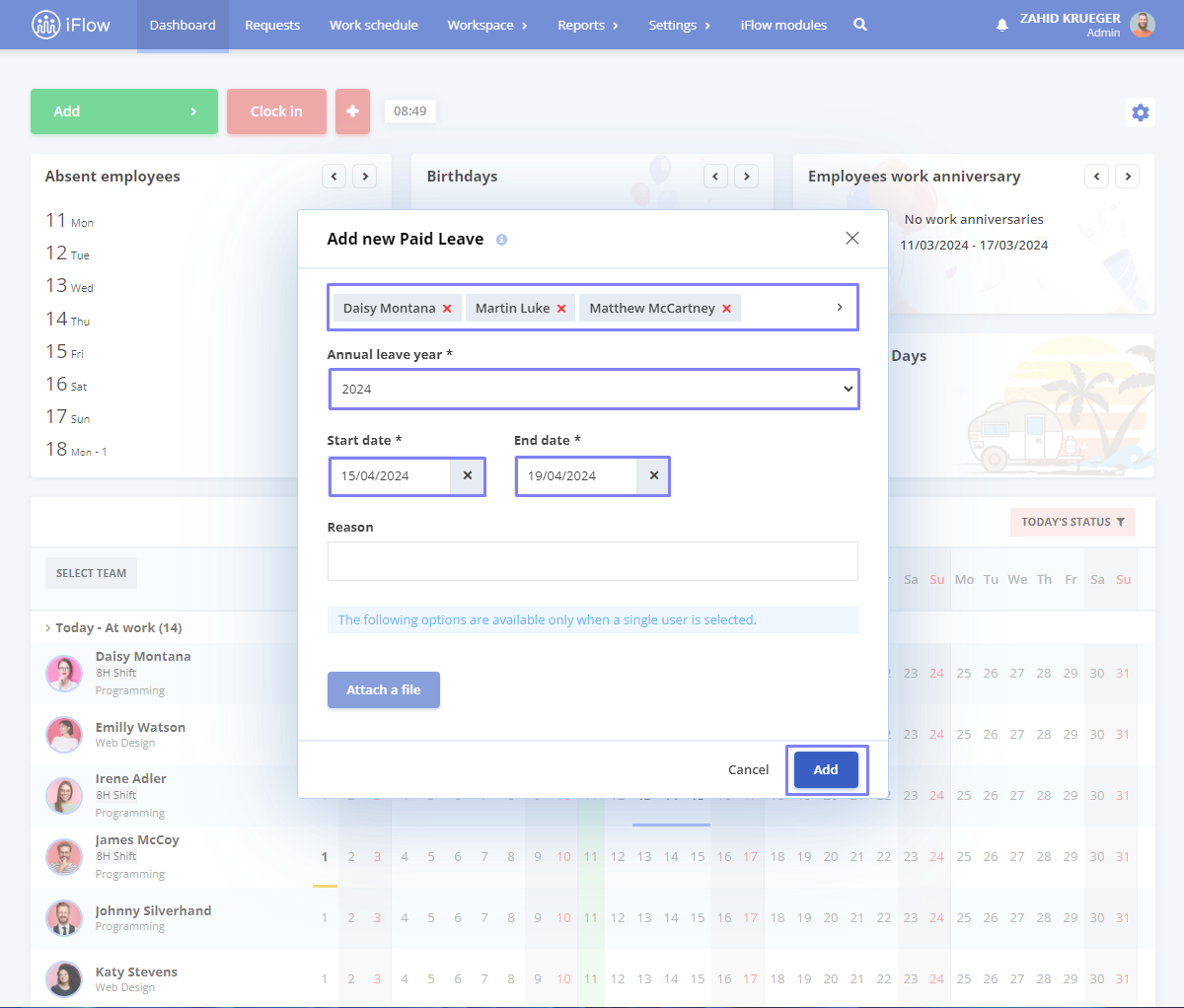
Keywords: add events, employees’ events




