iFlow has a free trial period of 30 days for each new account. When this trial ends if you exceed the number of 9 employees you will need to get a subscription. The app is free for companies with 9 or fewer employees. You can find all these details below.
Billing settings panel
In this panel, you will fill in the company’s billing settings. Based on this information the app will generate the proforma and fiscal invoice.
In the first 30 days, your account will be in “Trial”, after this period the app will notify you with a banner that your trial period has expired. You will need to make a subscription, if not your access to the app will be restricted.
The next step is choosing a subscription and its type (annual or monthly). Afterward, you will receive a proforma invoice and your account’s status will change to “Waiting payment”. As a payment method, you have two choices: bank transfer or credit card (for an amount over 25 euros).
From this panel, you can view and print all your invoices.
How do you access this panel and fill the data:
- From “Settings” in the main menu
- Select “Billing Settings”
- Fill the data
- Fill in the e-mail address to which you the app to send the invoices
- To save, click on “Update information”
Buy subscription panel
In this panel, you can choose the type of subscription (monthly or annual) and the number of employees. The app will calculate automatically the price of your subscription based on the number of employees you added in the app. The number of employees needs to be the same or bigger than the number of employees currently added to the app.
How do I access this panel:
- From “Settings” in the main menu
- Select “Billing Settings”
- Click on “Edit subscription”
- Choose the subscription type
- Select the number of employees
- Billing information for your invoice can be changed if you need from “Billing Settings”
- Payment method
- Check the “I agree to The Terms and Conditions” box
- To finish paying, click on “Submit”
You can print/view the proforma invoice.
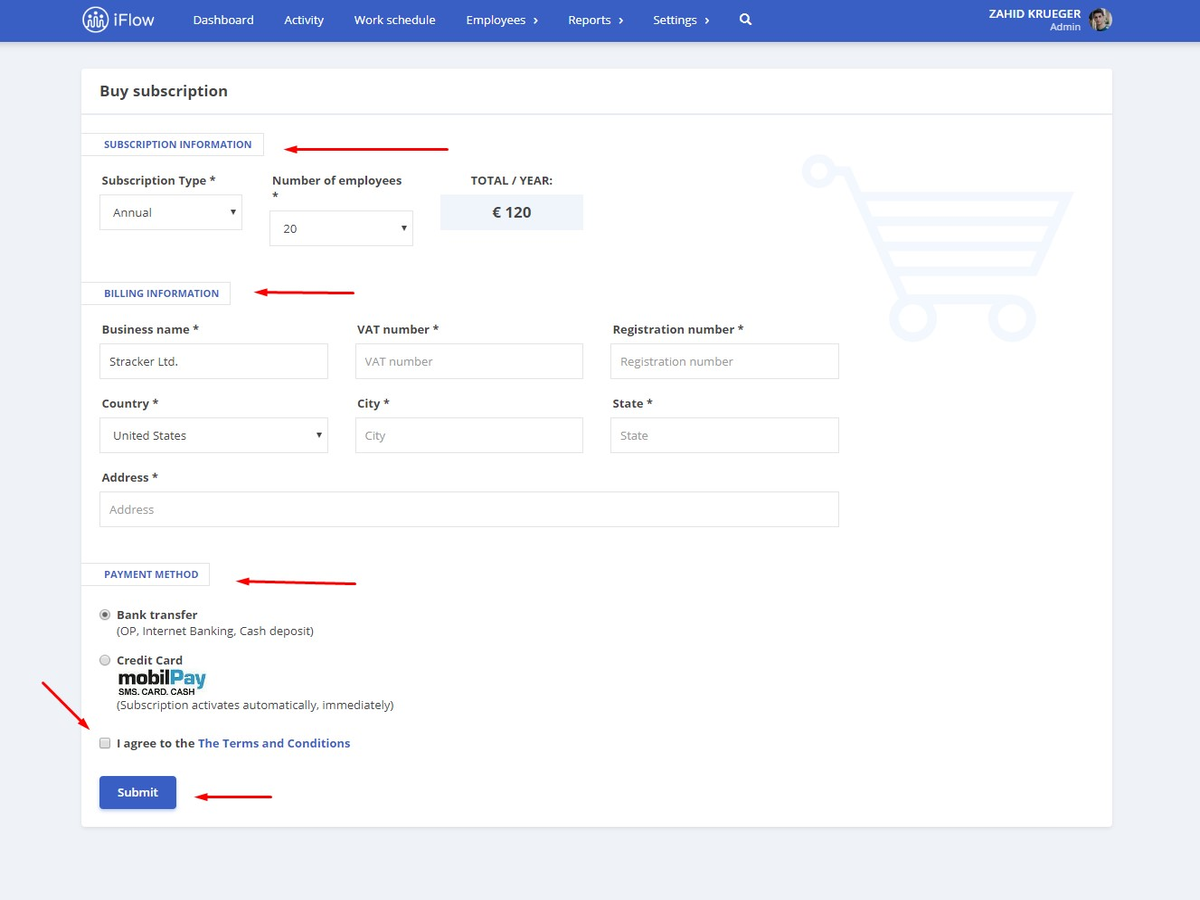
Keywords: bill, billing, billing records, invoices, receipts, issued invoices, emitted, subcription





