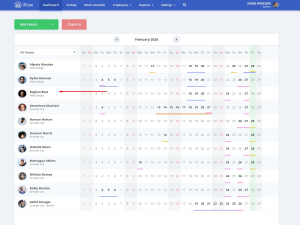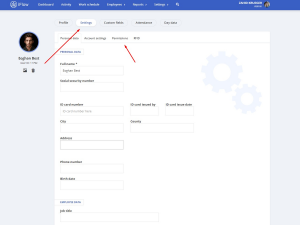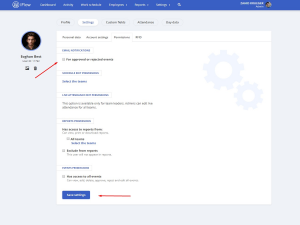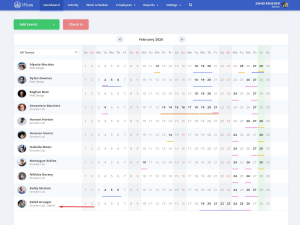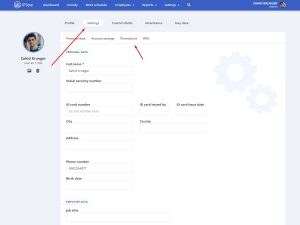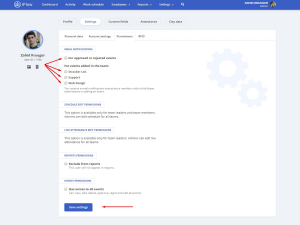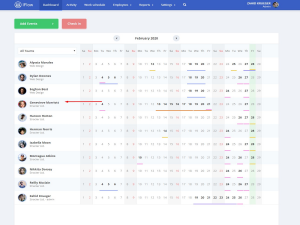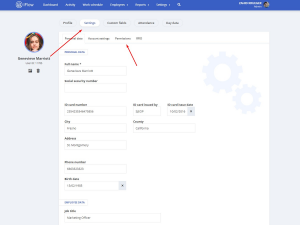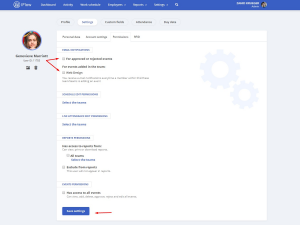There are 2 types of e-mail notifications, for the employees (users that are team members) and for the admins and team leaders.
Notifications for the employees
These can be activated personally by the employee or admin.
By activating this option the employee will receive an e-mail notification each time an event that he added is approved or rejected.
Follow these steps to activate notifications:
- In the “Dashboard” panel
- Click on the name of the employee
- Click on “Settings” from the submenu
- Click on “Permissions”
- Check the email notifications box
- Click on “Save settings”
Note! The employee will need to have an email address in its profile before activating this notification.
Notifications for the admin
For admins, notifications can be turned on by himself, other admins or the team leader of his team.
The admin can have activated both types of notifications:
- Notification for when one of his events are approved or rejected
- Notification for every time an employee adds an event
Follow these steps to activate notifications:
- In “Dashboard”
- Click on the name of the admin
- Click on “Settings” from the submenu
- Click on “Permissions”
- Check the “For approved or rejected events” box
- Check the box for the teams you want to be notified about
Note! The admin can select all the teams from the company.
Notifications for team-leaders
For team-leaders notifications can be activated: by himself, other team-leader for his team or admin.
The team-leader can have both of types of notifications.
Follow these steps to activate notifications:
- In “Dashboard”
- Click on the name of the admin
- Click on “Settings” from the submenu
- Click on “Permissions”
- Check the “For approved or rejected events” box
- Check the box for the teams you want to be notified about
Note! The team-leader can select only the team/teams he is a leader of.
Keywords: email notifications, e-mail notifications, alerts