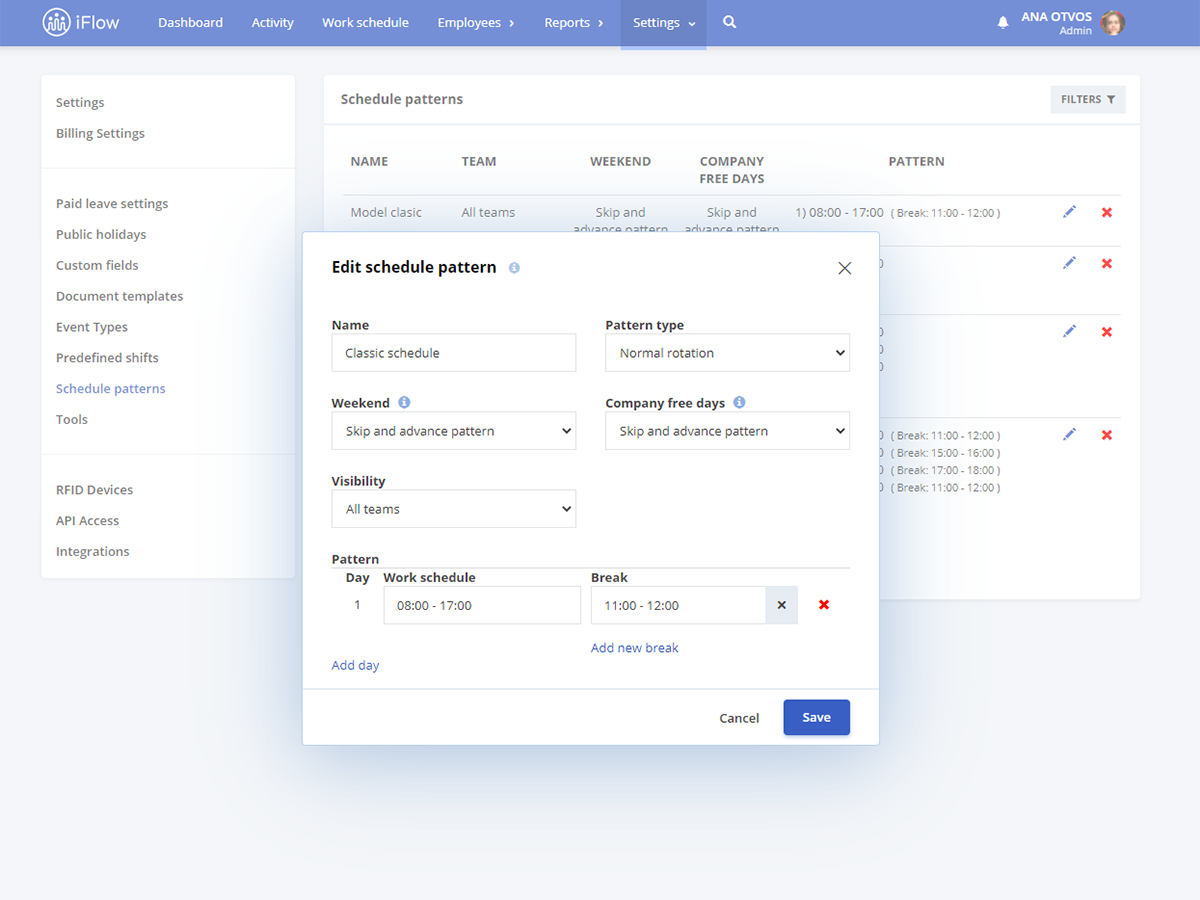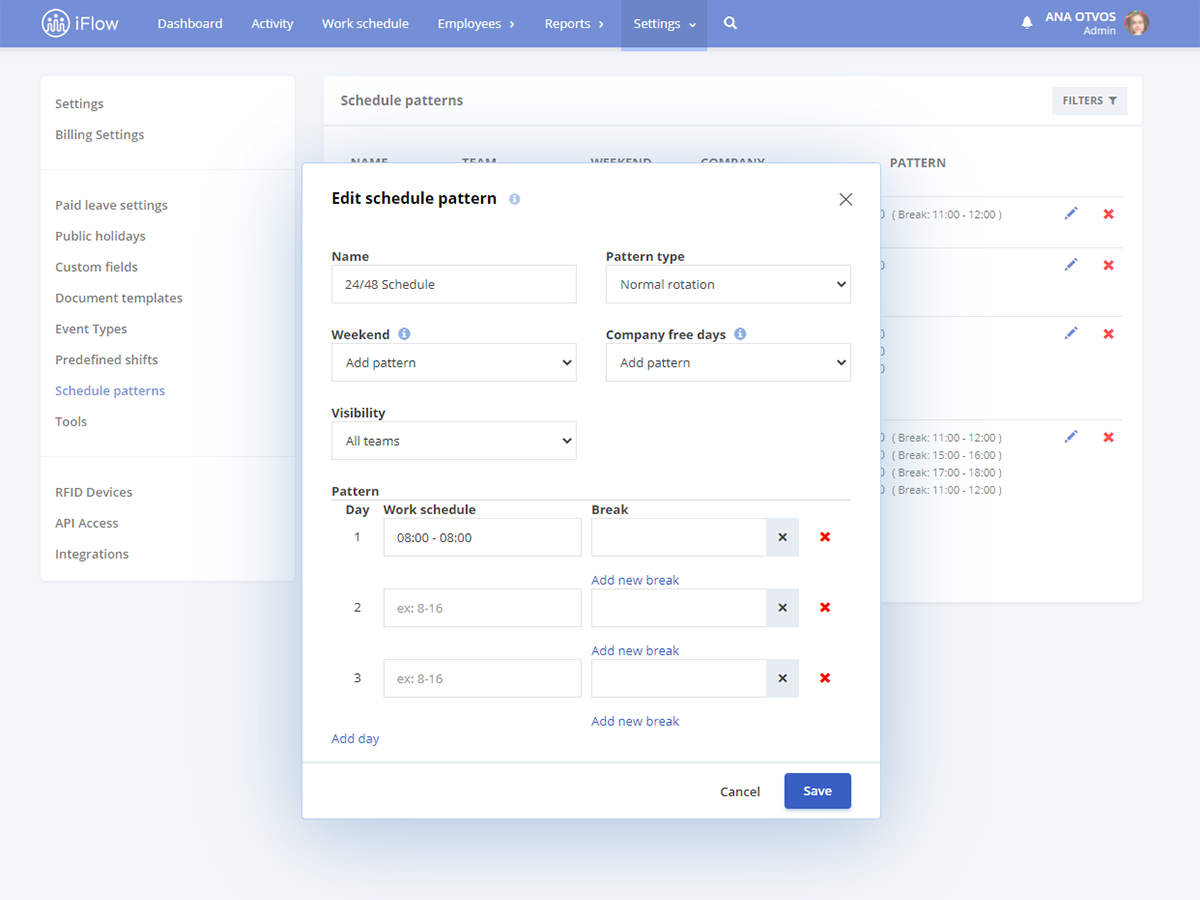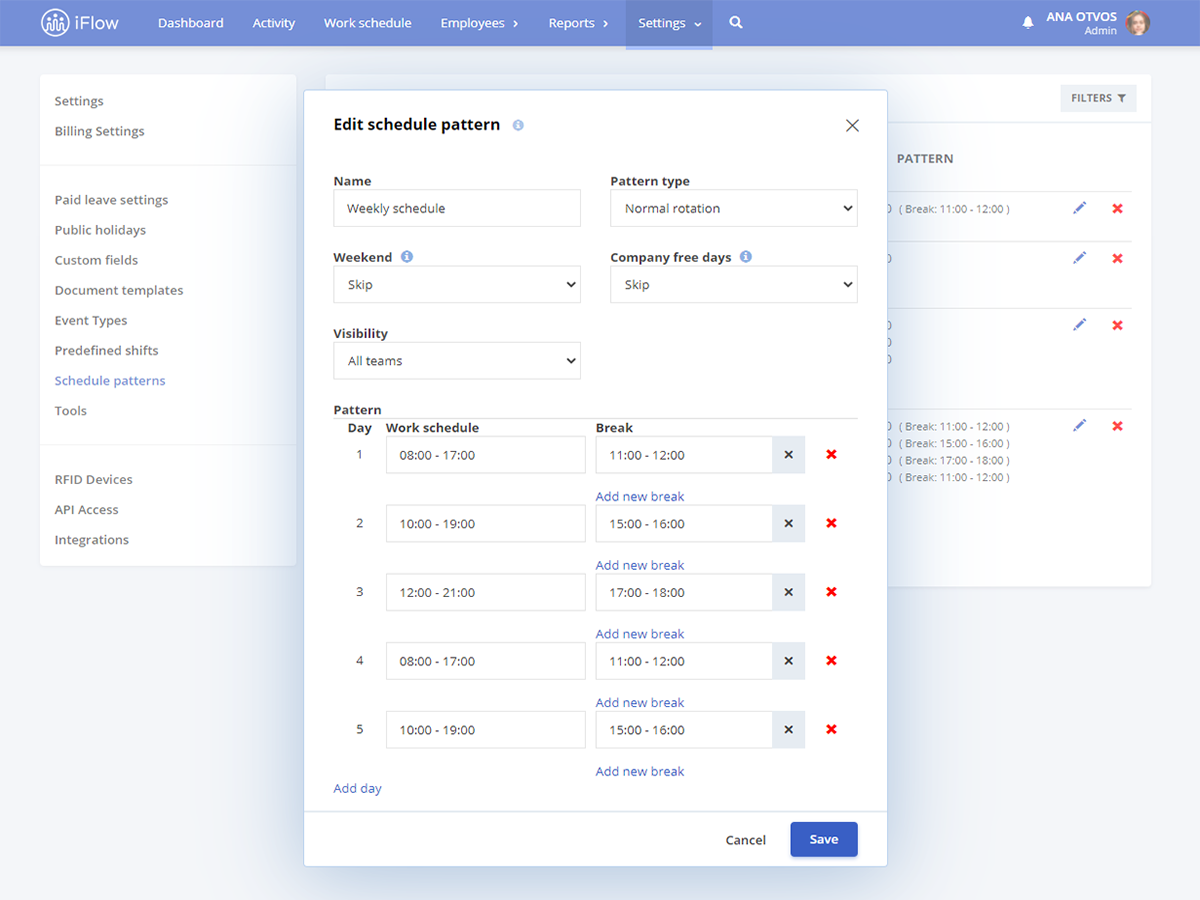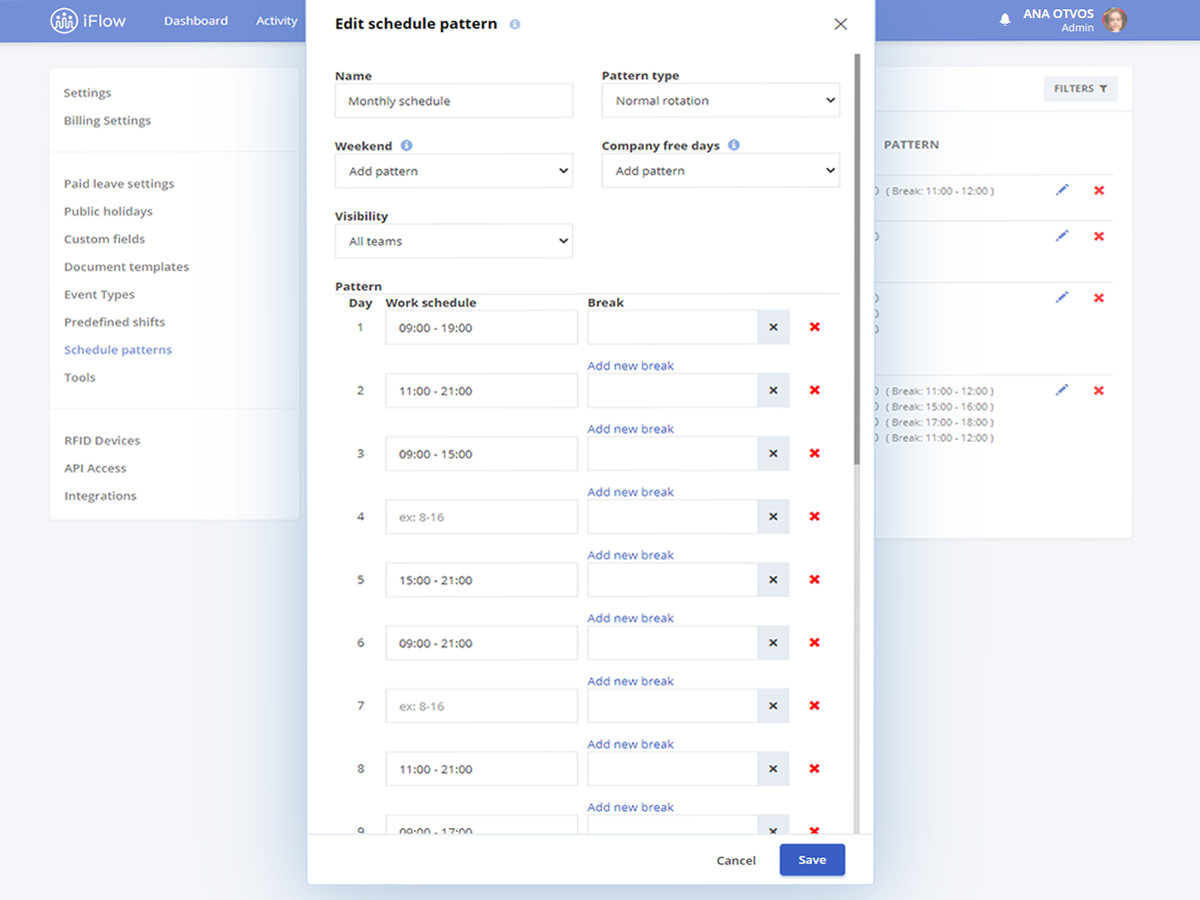The work schedule template generator functionality was added to ease the setting process of the work programme. You can create all types of work schedule templates from your company and set them on the desired period.
Click here to find how to create predefined shifts.
Set shift rotation rules, and the application will automatically apply them.
To create work schedule templates follow these steps:
- Go to the main menu “Settings” – “Schedule templates”
- Click on “Add”
- Name the template
- Make the proper settings and define the schedule, for one day, one week, one month, etc.
- Then click on “Save”
Below you will find a series of working schedule templates, and how to set them up.
Classic work schedule template
Create the Classic template with the settings shown in the image below.
Afterwards, in the work schedule, from the main menu, select the employee/employees that have this work schedule, click right on the selection, and choose the Classic template from the list. Choose the beginning and end date, practically the period from which this template begins to its end, and click on “Apply”.
12/24 or 24/48 Work schedule template
Create the 12/24 or 24/48 template with the settings shown in the image below. We will basically put the schedule for the day worked and add 2 more days, where we won’t set a work schedule, thus the 48 free hours are offered.
Afterwards, in the working schedule, from the main menu, right-click on the day the shift is due to start, choose the template in question and select the end date of this shift, then click “Apply”.
Weekly work schedule template
Create the weekly template using the settings shown in the image below. We are basically setting a work schedule for each day of the week (it is ideal for employees that have a different schedule for every day of the week, but still the same every week).
Afterwards, in the working schedule, from the main menu, select the employee, right-click on the selection, choose the weekly template from the list, then from the template pick the day on which the application starts to apply the template, then click on “Apply”.
Monthly work schedule template
Create the template on the whole month or partly, depending on the rotation of the weeks, with the settings shown in the image below. We are practically setting a work schedule for each day of every week present in this template (it is ideal for employees that have a different schedule for every week or day. For the free days, you will only add one day and don’t fill in anything.)
Afterwards, in the working schedule, from the main menu, select the employee, right-click on the selection, choose the monthly template from the list, then from the template pick the day on which the application starts to apply the template, then click on “Apply”.