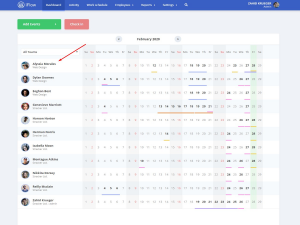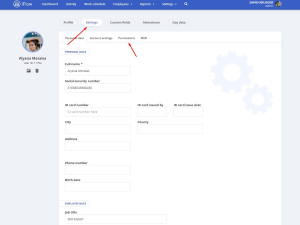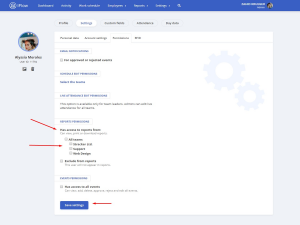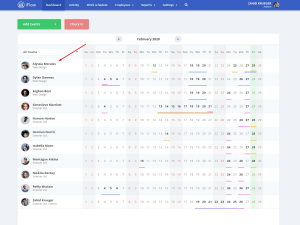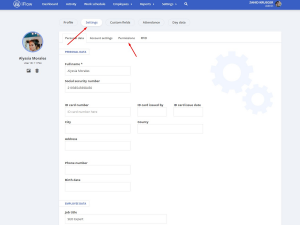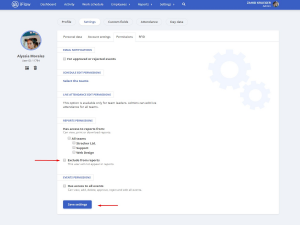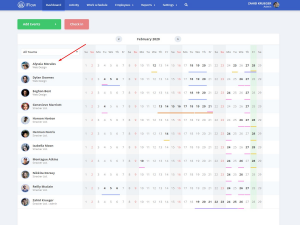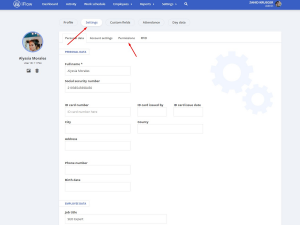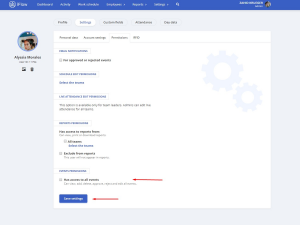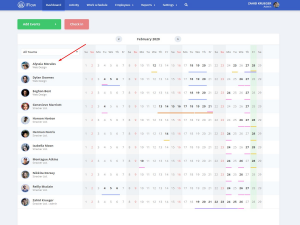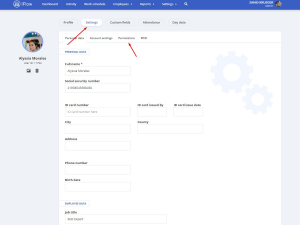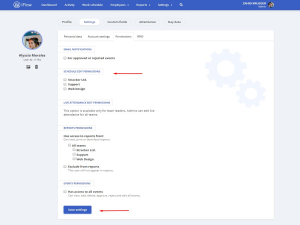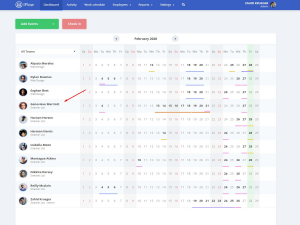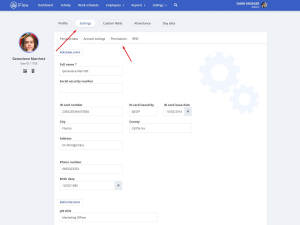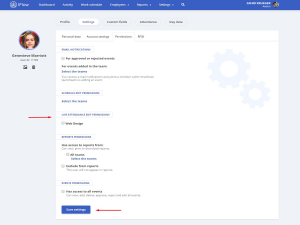An admin can offer the employees (no matter the type of user) a series of permissions.
These are:
- Report permissions
- Exclude from reports
- Events permissions
- Schedule edit permissions
- Live attendance edit permissions
Report permissions – Access to all reports
This permission allows any of the employees to view and print reports for the selected teams. Follow these steps to offer this permission to an employee:
- In the “Dashboard” panel
- Click on the name of the employee
- Click on “Settings” from the submenu
- Select “Permissions”
- Check the box for the teams you want to select
- Click “Save settings”
Report permissions – Exclude from reports
This permission will stop the employee from showing in reports (a good option for accountants if you want them to have access to reports, but you don’t want them to appear in them). Follow these steps to offer this permission to an employee:
- In the “Dashboard” panel
- Click on the name of the employee
- Click on “Settings” from the submenu
- Select “Permissions”
- Check the “Exclude from reports” box
- Click “Save settings”
Events permissions – Access to all events
This permission allows a user to have access to all events and view, add, edit, delete, approve or reject all the events (for him or for others).
Follow these steps to offer this permission to an employee:
- In the “Dashboard” panel
- Click on the name of the employee
- Click on “Settings” from the submenu
- Select “Permissions”
- Check the “Has access to all events” box
- Click “Save settings”
Schedule edit permissions
This permission allows a user to edit the work schedule, for any team, even if he is not a part of it. Follow these steps to offer this permission:
- In the “Dashboard” panel
- Click on the name of the employee
- Click on “Settings” from the submenu
- Select “Permissions”
- Choose the teams you want to give permission for
- Click “Save settings”
Live attendance edit permissions
This permission allows team-leaders to add or edit the live attendance of the team they are coordinating.
- In the “Dashboard” panel
- Click on the name of the employee
- Click on “Settings” from the submenu
- Select “Permissions”
- Choose the teams you want to give permission for
- Click “Save settings”
Keywords: permissions, employee access, team-member access, leader access, edit presence