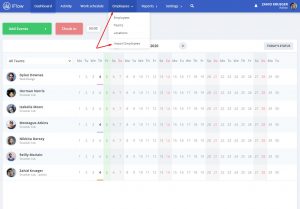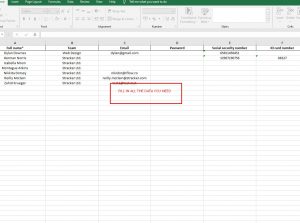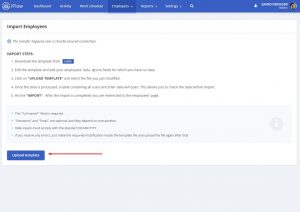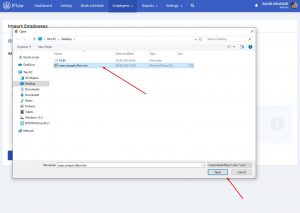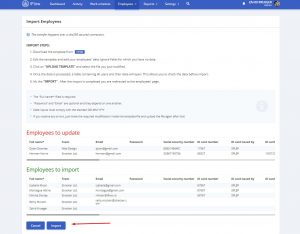In iFlow, there are two ways to update employees. Manually, which is a good way when you want to edit the information for one employee, and the update by using the import file, which is a good method if you want to edit the data of all employees. Below you will find explanations, in order to make these updates.
How do you use the updating method “Import Employees”?
You can use this file to add new employees in the app, but also to edit the data of the employees that are already added in the app, even more, you can do both of these at the same time. iFlow will show you which users will be updated and which ones will be added as new users.
The downloaded file already contains all the information within the app: Name of the employees, their data, their team, etc.
To add new employees, all you need to do is add them in the downloaded file, along with the rest of the employees.
To update the information of the already added employees in iFlow, all you need to do is to modify the data or fill in the blanks.
If you only want to add employees, without updating already existing employees, then you just add new employees and don’t change the data of the others. And, if you only want to update, you will only change the information you need for certain employees.
Attention! If the employees do not have the social security number field completed, then when you will add the document back in the app, they will appear twice. The employees are identified by their social security number, due to the fact that it is unique, unlike their names for example.
Follow these steps to use this method:
- From the main menu “Employees”
- Section “Import employees”
- Download the file from the “Here” button
- Add or edit data
- After editing, click on the “Upload template”
- You will be notified if you have employees whose e-mails or passwords were not edited, usually, they are the admins of the account
- Check the situation of the employees that will be updated
- After checking, click on “Import”
Keywords: edit employees, employees data, employees information, import employees