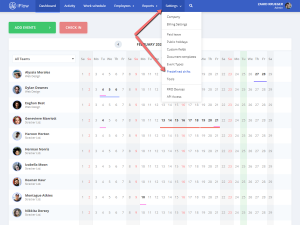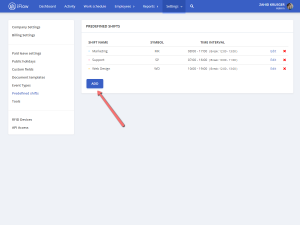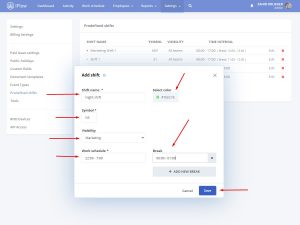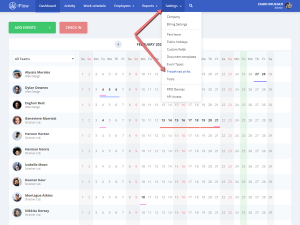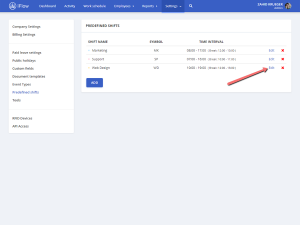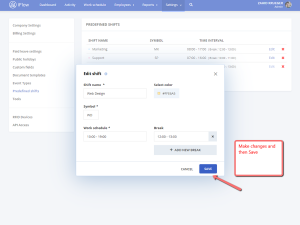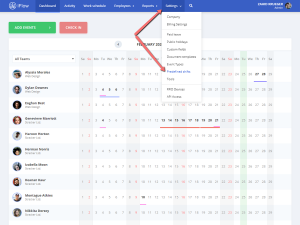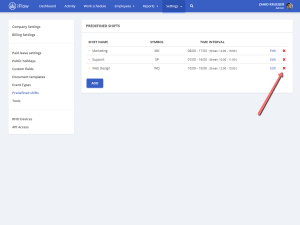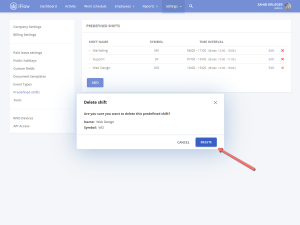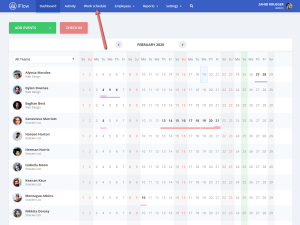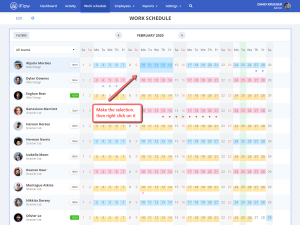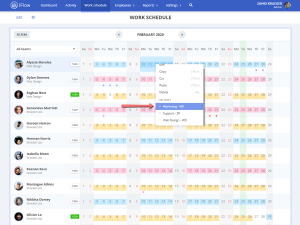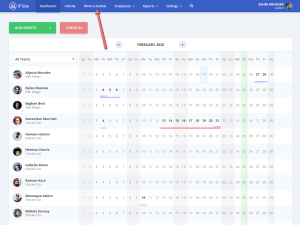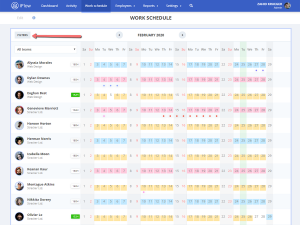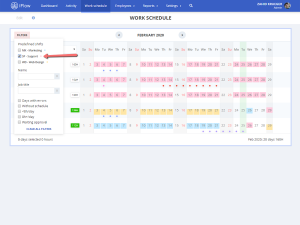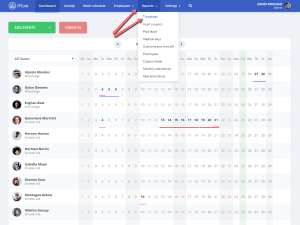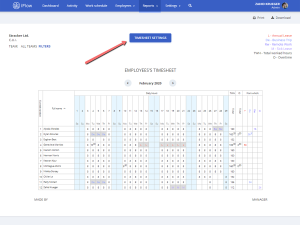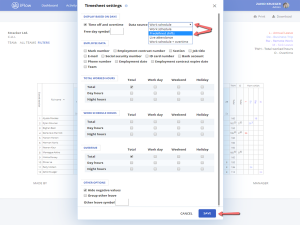The predefined shifts have been created to ease your workflow when it comes to working schedule planning. Companies that have different work shifts can create and add them easily.
Read this article to learn how to create predefined shifts and how to add them to the working schedule.
How do I create predefined shifts?
- From the main menu select “Settings”
- Select “Predefined shifts”
- Click “Add”
- Write the “Shift name”
- Select the color you want to use for this shift in the work schedule
- Complete the “Symbol”; this will show up in the timesheet
- Select the period for the “Work schedule” and the “Break”
- Click “Save”
You can create as many shifts as you need.
How do I edit a predefined shift?
You can edit a predefined shift at any point you need.
Note! If you edit a predefined shift that was added in the “Work schedule” the app will not update it automatically. You will need to edit it from the “Work schedule”.
Follow these steps to edit a predefined shift:
- From the main menu select “Settings”
- Select “Predefined shifts”
- Click the “Edit” button, from the shift you want to edit
- Make the changes
- Click “Save”
How do I delete a predefined shift?
Note! If you delete a predefined shift that was added in the “Work schedule”, the app will not remove it automatically. You need to delete it from the “Work schedule”.
Follow these steps to delete a predefined shift:
- From the main menu select “Settings”
- Select “Predefined shifts”
- Click on the red “X” button
- Click “Delete”
How do I add a predefined shift in the “Work schedule”?
To add a predefined shift in the work schedule, firstly, you need to create one. After you created a predefined shift, follow these steps:
- From the main menu select “Work schedule”
- Select the period for which you want to make changes
- Right-click and set the shift (you will notice the changes will save automatically)
How do I filter the “Work schedule” by predefined shifts?
In case you have many employees that work on predefined shifts, you can use the filter from the “Work schedule” panel to see the schedule by any shift you want.
Follow these steps to filter the “Work schedule” by predefined shifts:
- Click on the “Work schedule” panel
- Click on the “Filters” button
- Check the box in front of the shifts you want to see
How do I show predefined shifts in the “Timesheet” report?
You can use this feature for an overview of the employees. The app allows you to print or download the timesheet with the predefined shifts. This is helpful if you want to display the schedule at work.
- From the main menu select “Reports”
- Select “Timesheet”
- Click on “Timesheet settings”
- Select “Predefined shifts” from Data source
- Click “Save”
If you want to print this timesheet, click the “Print” button.
Keywords: work schedule, work shifts, shift, create schedule, create shift