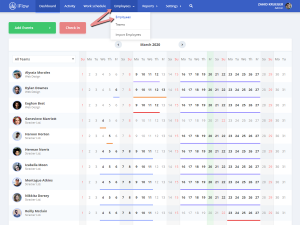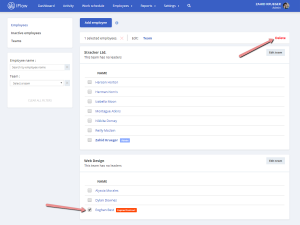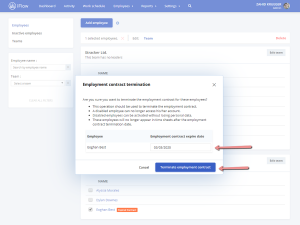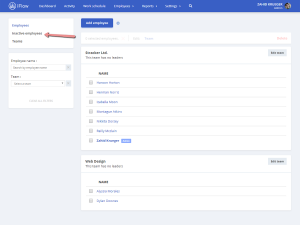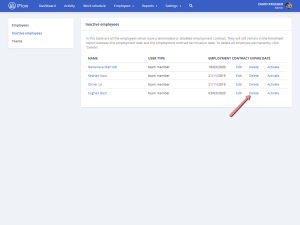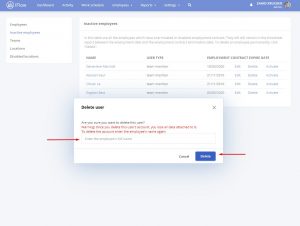Whether you have added employees for testing, or their employment contracts have expired, you can easily delete them.
You can delete employees in two ways:
- Employees inactivate automatically
- Inactivating employees with an expired employment contract
- Permanently delete users
The difference between these two ways to delete employees is that: when you inactivate an employee, the data from the past is kept in the app but when you permanently delete an employee, all the data is lost. So, make sure you only delete permanently user’s that you don’t need.
Employees inactivate automatically
Employees can be automatically inactivated only if the employment contract expire date is filled in their profile.
This process happens once every 24h, meaning once a day. You can still delete/inactive employees manually too.
How to inactivate an employee?
- From the “Employees” main menu
- Select employees that have an expired employment contract, or those you wish to delete
- Then click the “Delete” button
- Fill in the employment contract expiration day
- Then click the “Terminate the employment contract” button
How to permanently delete an employee?
- First, you have to inactivate the employee (Follow the steps mentioned above)
- Then, from the “Employees” menu
- Click on the “Inactive employees” submenu
- Click the “Delete” button for the employee you want to delete
- Fill in the name of the employee that you want to permanently delete
- To finish the action, click on the “Delete” button
You can inactivate or permanently delete more than one employee at a time. If they have the employment contract expiration date filled in on their user profile, then the contract expiration date will be automatically filled, if not, you will have to fill it in manually.
Keywords: delete employee, inactivate employee, deactivate